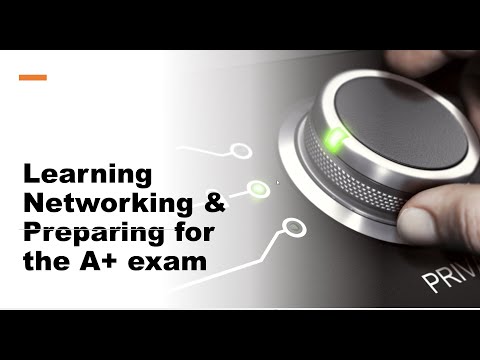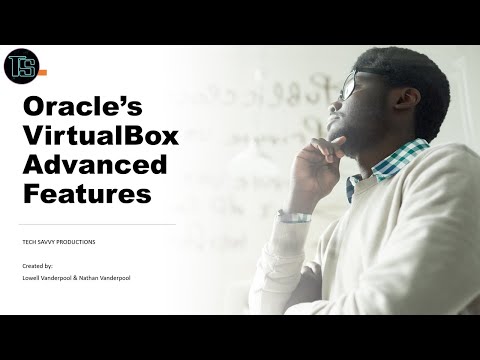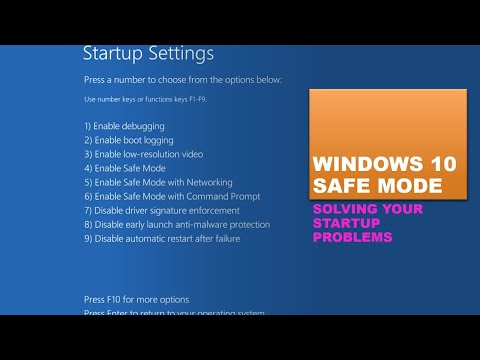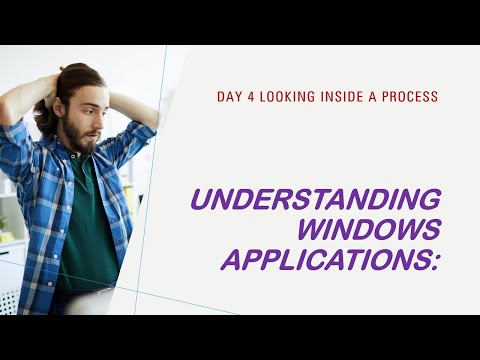Recent Videos
Dive deep into the heart of a seemingly lifeless PC in this gripping troubleshooting adventure, tailored for the tech aficionado. Watch as we dissect a computer that refuses to wake, with no LEDs, post codes, or the familiar beep codes to guide us. The mystery deepens when we uncover a NVMe thermal cooling heatsink, detached and rogue, causing havoc by shorting circuits around the PCIe slot.
Our journey takes a hopeful turn with the introduction of a SuperMicro gaming motherboard, stepping in as the replacement hero. Follow closely as we meticulously reassemble the machine, pairing the new motherboard with the original CPU and DIMMs. The moment of truth arrives with a BIOS test - will our efforts be rewarded with the sweet success of a boot?
But the intrigue doesn't end there. The spotlight shifts to the towering presence of a massive CPU cooler and a robust, whisper-quiet case, both from BeQuiet. Witness the precision as we validate the thermal seating of the CPU cooler, ensuring it lives up to its massive reputation. With the help of the firmware's hardware monitoring tools, we dive into the heart of the machine, ensuring every component not only performs but thrives in silence.
This video is a must-watch for those who revel in the challenge of troubleshooting, enjoy the satisfaction of component surgery, and appreciate the harmony of high-performance and silence. Join us as we navigate through the pitfalls and triumphs of PC revival, all while showcasing the formidable BeQuiet/SuperMicro components that bring quiet efficiency to the forefront of tech innovation.
This comprehensive video delves into the heart of Wi-Fi 7, the latest advancement in wireless technology, offering IT professionals, administrators, and tech enthusiasts an in-depth exploration of its cutting-edge features, capabilities, and the practical aspects crucial for real-world implementation. Viewers will gain a solid understanding of Wi-Fi 7's improved efficiency, enhanced spectrum usage, and faster data transmission speeds, alongside insights into how these innovations support burgeoning network demands in various environments. Through expert analysis and clear, actionable advice, this video serves as a vital resource for those looking to stay ahead in the rapidly evolving landscape of wireless connectivity, equipping them with the knowledge to seamlessly integrate Wi-Fi 7 into their existing infrastructures and harness its full potential to drive technological advancement and achieve superior network performance.
Home wireless can be very frustrating to many home users! Complex to set up, has poor coverage and it never works correctly in the back bedroom TV. Why is wireless such a problem in the home? Power output on all home wireless devices is so low that engineers are faced with using complex techniques to make wireless work even in one room of the house. I will share the dirty secrets of why your wireless at home is such a problem. Enjoy.
“In our video descriptions are found links to download video notes and slides ”
“ “Do justice, love mercy and walk humbly with God.””
Recent Videos
Discover the power of PowerShell for your AD environment with 'Testimo' - a module that transforms how you manage and learn about AD. Over 635 tests covering Forests, Domain, Sites, Replication, GPOs, domain controllers, firewall settings, and more. If you are looking for a free open-source evaluation of your AD environment, this PowerShell Module is what you need. If you are a new student to Active Directory or a new hire ready to learn your company's environment, this is a great way to learn Active Directory. The developer has carefully harnessed the open-source community wisdom to help craft a PowerShell module that produces a comprehensive set of tests. Produces extensive reports in many formats like CSV, Excel, and PDF. It is rich with hyperlinks to the resources needed for many of the configurations and tests.
Dive deep into the technological marvels of Wi-Fi mesh technology with our latest video, where we unravel the intricacies hidden beneath the glossy surface of advertising slogans. Wi-Fi mesh systems are not just about extending your Wi-Fi range; they are powered by complex chipsets and System on Chips (SoCs) at the forefront of networking technology, rivaling the most advanced creations in their complexity and innovation.
In this exciting exploration, we will delve into the heart of Wi-Fi 6E and Wi-Fi 7 technologies, showcasing how these state-of-the-art systems use Self self-organizing networks (SON) technologies to revolutionize your internet experience. Discover how SON enables your Wi-Fi network to manage itself, heal from disruptions, and optimize performance seamlessly, ensuring an uninterrupted online experience that adapts to the demands of modern smart homes.
But the sophistication of mesh wireless systems comes at a price. We'll look closer at the premium chipsets and SoCs that drive these devices, providing a comprehensive understanding of why these systems are considered a significant investment for your home network.
Whether you're a tech enthusiast, a networking professional, or just curious about how to boost your home's Wi-Fi performance, this video is your ultimate guide to understanding the challenges and cutting-edge technologies behind Wi-Fi mesh systems. Get ready to be amazed by the complex world of wireless networking, where innovation meets practicality to deliver unparalleled connectivity. Join us as we uncover the secrets of Wi-Fi mesh technology, and transform your perception of what your Wi-Fi network can do.
Wi-Fi 6E represents the latest evolution in wireless technology, extending the capabilities of the Wi-Fi 6 (802.11ax) standard by adding support for the 6 GHz frequency band. This significant expansion offers more bandwidth, higher throughput, and less congestion, making it an ideal solution for environments densely populated with devices. Wi-Fi 6E is designed to accommodate the growing demands of modern IT infrastructures, providing not only faster data rates but also improved efficiency and reliability for network communications. By leveraging the additional spectrum, Wi-Fi 6E enables more simultaneous transmissions at higher speeds, reducing latency and improving the overall user experience. This is particularly beneficial in professional settings where high-demand applications, such as video conferencing, large-scale file transfers, and real-time data processing, require robust and uninterrupted connectivity.
For IT professionals and administrators, the transition to Wi-Fi 6E means the ability to design and manage networks that can support a higher density of devices without sacrificing performance. The introduction of the 6 GHz band significantly reduces interference from legacy devices, as this band is exclusively reserved for Wi-Fi 6E-capable devices. This reduction in interference is crucial for maintaining stable connections in complex network environments, where older Wi-Fi standards coexist and compete for bandwidth. Furthermore, Wi-Fi 6E's enhanced security features, such as WPA3 encryption, provide an additional layer of protection for sensitive data, making it an attractive option for organizations prioritizing cybersecurity. Overall, Wi-Fi 6E meets the needs of IT professionals by offering a forward-looking solution that addresses both current and future wireless networking challenges, ensuring that organizations can keep pace with the rapid evolution of digital technologies.
“In our video descriptions are found links to download video notes and slides ”
“ “Do justice, love mercy and walk humbly with God.””
Recent Videos
Welcome to our comprehensive video guide on troubleshooting Active Directory Group Policies like a pro! Today, we're diving into the world of Group Policy Objects (GPOs), a critical component for network administrators in managing and automating the configuration of Windows environments. But what happens when things don't go as planned? That's where we come in.Armed with 'GPOZaurr', also known as the 'PowerShell Eater', we're going to show you how to effectively troubleshoot GPOs, transforming complex problems into manageable solutions. This powerful PowerShell module is your secret weapon for diagnosing and resolving those tricky Group Policy issues that can often leave you scratching your head.
Whether you're a seasoned IT professional or just starting out, our step-by-step process will guide you through the nuances of identifying and fixing common and not-so-common Group Policy errors and problems. By the end of this video, you'll have a deeper understanding of how GPOs work, and more importantly, how to tackle issues when they arise. So, let's get started and master the art of Group Policy troubleshooting with GPOZaurr! Part 2 is coming soon!
Welcome to our comprehensive video guide on troubleshooting Active Directory Group Policies like a pro! We're finishing the remaining tests in the PowerShell module “GPOZaurr”. This powerful module walks us through the fundamentals of GPO troubleshooting. We will cover 12 more subjects that make up critical aspects of correct GPO: Permissions, Ownership, Blocked Inheritance, CNF conflict, GPO links, GPOs and Ous with valid users and computers, NetLogon Permissions, and an opportunity to document your GPOs and files on SYSVOL and NetLogon Shares. Dive into the world of Group Policy Objects (GPOs), a critical component for network administrators in managing and automating the configuration of Windows environments. But what happens when things don't go as planned? That's where we come in.
Armed with 'GPOZaurr', also known as the 'PowerShell Eater', we're going to show you how to effectively troubleshoot GPOs, transforming complex problems into manageable solutions. This powerful PowerShell module is your secret weapon for diagnosing and resolving those tricky Group Policy issues that can often leave you scratching your head.
Whether you're a seasoned IT professional or just starting out, our step-by-step process will guide you through the nuances of identifying and fixing common and not-so-common Group Policy errors and problems. By the end of this video, you'll have a deeper understanding of how GPOs work, and more importantly, how to tackle issues when they arise. So, let's get started and master the art of Group Policy troubleshooting with GPOZaurr!
Links to Documentation
PowerPoints in *.pptx format: https://docs.google.com/presentation/d/1PEGU8xeyPc7xDbGIfY6n72M5Y2v7vIhz/edit?usp=sharing&ouid=100614388512706620074&rtpof=true&sd=true
Slide Deck in PDF: https://drive.google.com/file/d/1g6WiIyu0nxN0q5YfBPv2HXAGzUOHjQ85/view?usp=sharing
Video Notes in *.docx: https://docs.google.com/document/d/1jSV_p7OAh7dZ2a2ZqS8P2gROXZoWNggF/edit?usp=sharing&ouid=100614388512706620074&rtpof=true&sd=true
Video Notes in PDF:
https://drive.google.com/file/d/1At7c4pTE7zCWD9mRLrM1cBi5HVQUcaVn/view?usp=sharing
Gear up for an exploration into Microsoft's new security processor called Pluton. Why is Microsoft's Pluton Security Processor, a formidable alternative to the discrete TPM 2.0 ecosystem, which has recently faced scrutiny over its vulnerability to many new attacks? Discover how Pluton, by integrating the secure processor directly into the CPU die, eliminates the risks associated with external communication channel attacks that have compromised traditional TPMs. Pluton's unique method of generating and storing private keys. Private keys are created directly by the silicon during manufacturing, stored in e-fuses, and never exposed externally, Pluton sets a new standard in secure key management. Pluton is engineered to withstand even the most extreme scenarios, including full physical control of the hardware by an adversary. Pluton with Windows will be integrated into the Windows update system and will allow for Pluton firmware updates. Windows will check every boot cycle if a newer version of Pluton firmware is available.
“In our video descriptions are found links to download video notes and slides ”
“ “Do justice, love mercy and walk humbly with God.””
Recent Videos
Dive into our comprehensive guide on Chrome's Developer Tools, specifically tailored for the Network tab. Unravel the mysteries of network requests, performance bottlenecks, and troublesome web components. Enhance your communication with Web-Dev peers, ensuring smooth sailing through the most complex web challenges. Whether you're diagnosing issues or optimizing performance, this video is your secret weapon to becoming a network features maestro! Let's connect the dots together and make the web work for us. Get ready to empower your IT prowess with just a few clicks – right here, right now! Welcome to the digital toolbox where proficiency and precision meet! Are you an IT professional or admin ready to master the art of troubleshooting web applications?
A step-by-step guide on creating a lightweight version of Windows 11 that can run smoothly on even 2GB of RAM. We will guide you in the creation of Windows Lite which can run on older hardware and is ideal for running small compact Virtual Machines running Windows 11. We will introduce a lightweight application framework that allows many applications designed for limited resources to run efficiently on your Lite version of Windows 11. IT professionals and IT students can benefit from these versions of Windows 11. Computer enthusiasts can also enjoy using Windows Lite in a home environment.
Links to Documentation
Video Notes in *.docx: https://docs.google.com/document/d/1u6e8MdU31D5p672vlb9-wxWvpYR7nmZe/edit?usp=sharing&ouid=100614388512706620074&rtpof=true&sd=true
Video Notes in PDF: https://drive.google.com/file/d/1KpF7UYL-ZzeAmcs1TRdmXCSlTS2evkoz/view?usp=sharing
Group Policies are fundamental to managing an Active Directory environment and to troubleshoot this complex system of controls you need to understand the technology and how it works. This video covers concepts, technologies, and components on the domain controller and clients that make group policies deploy, store, and apply. We will look at policies that edit the registry, bring security policies, and deliver preferences and how each differs on both the DC and how the client handles these controls. What is the role of *.admx and *.adml files and what do these files do in regard to GPOs. What is a central store and how is it updated?
Links to Documentation
PowerPoints in *.pptx format: https://docs.google.com/presentation/d/1lIsGJtQCrJaDuqdUz-FcKXJEw3xbnUZe/edit?usp=sharing&ouid=100614388512706620074&rtpof=true&sd=true
Slide Deck in PDF: https://drive.google.com/file/d/1SMrG2V4EXx5r0SDAc3pLcf5FJp5mqmez/view?usp=sharing
Video Notes in *.docx: https://docs.google.com/document/d/1rmciu-kKXPaa9YZDNbtbZ8riuBiT_fC4/edit?usp=sharing&ouid=100614388512706620074&rtpof=true&sd=true
Video Notes in PDF: https://drive.google.com/file/d/1WmkXCVI1BCt1H2JLp_s2MqJoR65BJxkz/view?usp=sharing
“In our video descriptions are found links to download video notes and slides ”
“ “Do justice, love mercy and walk humbly with God.””
Recent Videos
Nmap is a utility for discovering exploits, vulnerabilities, shadow IT, open ports, and services that expose your network to malicious actors. Quickly test new equipment, and IoT devices for security risks prior to adding to your production network. Learn how to use Zenmap, and implement a variety of scan types, scripts, and categories. Learn how to scan your entire subnet for open ports and unnecessary services allowing you to lock down your network from easy attack.
Links to Documentation
PowerPoints in *.pptx format: https://docs.google.com/presentation/d/1PY_L9GLAx6Z8elA6koW98FEA6mPHU5r7/edit?usp=sharing&ouid=100614388512706620074&rtpof=true&sd=true
Slide Deck in PDF: https://drive.google.com/file/d/1C1HjI1W18-wCp7ljzpkIv1HS_Bj5Ddq2/view?usp=sharing
Video Notes in *.docx: https://docs.google.com/document/d/1rd7Kp2T259UdZe1MnAk6-9HyehQmKC1q/edit?usp=sharing&ouid=100614388512706620074&rtpof=true&sd=true
Video Notes in PDF: https://drive.google.com/file/d/1Rs-5cO41d7xqbuusMHXagGz6hSbA-7vA/view?usp=sharing
We continue exploring Nmap using the GUI Zenmap tool, this time we will look at an extensive scan of an entire subnet and explore the security risks discovered. Join us as we learn more about Zenmap’s unique way of making Nmap’s scanning and analysis easier to understand and use.
We will dive into learning Winget's Upgrade and its sub-commands, and how to PIN an application so it will not upgrade. I will share ways to make your time in the study more effective. We will look at "machine" and "user" software install methods. We will look at Chocolatey and see this mature and comprehensive Windows Package Manager with over 10K applications. Chocolatey also has a GUI for ease of use. We will demonstrate installing the client and downloading applications. We will look at two GUI package managers for supporting our family and friends and how to automate upgrades and patching.
“In our video descriptions are found links to download video notes and slides ”
“ “Do justice, love mercy and walk humbly with God.””
Recent Videos
Network latency impacts VoIP, gaming, and many critical applications. Understanding how to test latency is critical for the admin and IT pro. We will demonstrate the components of Sysinternals' Psping.exe needed to accurately test and evaluate network latency. We will demonstrate how to configure the Psping server process on a remote host and how to properly set up the client to test your network for latency. We will cover parameters for latency testing and demonstrate how to understand the results. Capturing data and evaluating your network latency data is critical to the utility. We will look at histograms and how data is captured, create “csv” files and plot histograms using Excel.
Become a member to watch our next video series using Psping.exe to test "bandwidth".
A presentation and demonstration of the use of "Sysinternals" PS-Tools, helping the IT professional understand and use PsFiles.exe and Openfiles.exe. These powerful remote utilities allow admins to identify and close open files and paths "in use" by remote users or applications. Watch the demonstrations and explanations of these tools in an Active Directory environment. PsgetSID.exe is a useful tool for obtaining SIDs for local machines, local users, domain users, or domain SIDs.
Members will have access to the entire series of PS-Tools videos! Encourage all to become members of the channel.
Our video on Psexec.exe is found: https://youtu.be/_1EjYCvRx4g
Psping.exe has four test modes, we will explore the setup and testing of bandwidth between two devices. We will explore increasing the threads in a Psping process to produce more packet traffic and watch a graphical bandwidth monitor as we press the limits of bandwidth on a network circuit. We will see the difference between throughput and bandwidth. I will show how to set a circuit for “jumbo frames” @ 9014 Bytes, how to configure a switch, NIC, Hyper-V switch, and virtual NIC, and test our configurations for Jumbo frames. We will use Psping and UDP to push maximum packet traffic via our demonstration setup.
“In our video descriptions are found links to download video notes and slides ”
“ “Do justice, love mercy and walk humbly with God.””
Recent Videos
How many times has your printer worked just yesterday and today it will not print? Frustrated? I will help you follow both printer manufacturers and Microsoft’s recommendations for solving those frustrating print issues. This is for non-technical users who with a little help-desk assistance can possibly fix their printing problems. See below our free video notes with additional help.
Links to Documentation
PowerPoints in *.pptx format:
https://docs.google.com/presentation/d/1-cCFaFxCj4J6djEK44ZI_raJWr29wpvX/edit?usp=sharing&ouid=100614388512706620074&rtpof=true&sd=true
Slide Deck in PDF:
https://drive.google.com/file/d/1SLlxQ34S4_j0FxtT6S1Aw4RH888Ggj14/view?usp=sharing
Video Notes in *.docx:
https://docs.google.com/document/d/1NTsyXlMfRrixqqAiXGTN4pxO-0JCFLNN/edit?usp=sharing&ouid=100614388512706620074&rtpof=true&sd=true
Video Notes in PDF:
https://drive.google.com/file/d/1itjwYP7kZPYgXFqen131qaNrN5_f-Drk/view?usp=sharing
A presentation and demonstration of the use of "Sysinternals" PS-Tools, helping the IT professional understand and use PsFiles.exe and Openfiles.exe. These powerful remote utilities allow admins to identify and close open files and paths "in use" by remote users or applications. Watch the demonstrations and explanations of these tools in an Active Directory environment. PsgetSID.exe is a useful tool for obtaining SIDs for local machines, local users, domain users, or domain SIDs.
Members will have access to the entire series of PS-Tools videos! Encourage all to become members of the channel.
Our video on Psexec.exe is found: https://youtu.be/_1EjYCvRx4g
Psinfo.exe is a powerful helpdesk tool allowing the admin and IT pro to inventory critical elements of any remote device both hardware and software. Psinfo.exe allows a quick overview of the remote device to enhance troubleshooting a wide range of problems. We will demonstrate how to make it work across the network even with the remote registry service disabled. We will introduce another hardware-software inventory tool called “systeminfo.exe” and PowerShell’s Get-ComputerInfo command-let. Psping will be demonstrated based on the ICMP/TCP test mode, this is a comprehensive network analysis tool for IT professionals. We will walk through the parameters and demonstrate what you can do in ICMP/TCP test mode. Psping is a very practical tool for testing connectivity and network diagnostic testing.
“In our video descriptions are found links to download video notes and slides ”
“ “Do justice, love mercy and walk humbly with God.””
Recent Videos
We will demonstrate how a non-technical person can determine if someone is accessing your computer. If you share a living space with others and are suspicious that your computer may have unauthorized access, I will show you how to detect and prevent unauthorized access. If you share a dorm, apartment, or home you can have someone accessing your computer, this is a serious security issue. How can you detect this? How to prevent future access? Protect yourself and learn how! If you feel someone is accessing your computer from the internet, please wipe your computer and start with a clean operating system.
Please consider becoming a channel member:
• you get an early viewing of all our video content
• access to the complete series of videos for each subject
• links to video notes and PowerPoint slide deck both in MS Word and PDF format
• Our eBook and resources folder
• Join our channel membership, it’s $2.99/month); see the “Join” button on our channel homepage. https://www.youtube.com/channel/UCCAXBGYIJnScl0IFKXOIlsQ/join
"Everybody can be great... because anybody can serve. You don't have to have a college degree to serve. You don't have to make your subject and verb agree to serve. You only need a heart full of grace. A soul generated by love." Martin Luther King Jr.
Finally, a free, powerful tool to install, uninstall, upgrade all our 3rd party Windows Applications. Access to the Microsoft store and GitHub repository for over 5000 Windows applications. Command line Windows application package manager that is easy for power users and IT professionals. Automate your patching and upgrading of applications.
Part 2 of WinGet: Windows Application Package Manager is also available to all Channel members along with video notes and slide deck. Join the channel and see the entire series.
Install Winget in Windows Sandbox script: https://drive.google.com/file/d/1-yZQUwrg_Wk5ro4TmdNaHuZ9dtE76pSK/view?usp=sharing
Safe Mode is an essential Windows Mode allowing effective troubleshooting and possibly exploring what is causing problems with the operating system. Getting into Safe Mode is not always straightforward, and even confusing. We will demonstrate a number of ways of getting into Safe Mode and below are some additional videos that will help you troubleshoot both hardware and software problems.
Videos that can help you once in Safe Mode:
How to boot Windows into Safe Mode: Windows Startup Settings: https://youtu.be/AD-RfObfRYU
Troubleshooting Windows 10 Startup: Learn about Startup Settings: https://youtu.be/HbTRoQz5E9o
“In our video descriptions are found links to download video notes and slides ”
“ “Do justice, love mercy and walk humbly with God.””
Recent Videos
Repadmin.exe is a powerful utility for troubleshooting and monitoring the overall health of Active Directory. Microsoft provides minimal information about the utility and no assistance on how to effectively use the commands and sub-commands for troubleshooting. This video is a step-by-step coverage of commands, syntax, and sub-commands and how to use this powerful tool to effectively monitor and troubleshoot various Active Directory replication issues. This video is Part 1 and is available to anyone and all subscribers.
Repladmin.exe Troubleshooting Active Directory Replication Part 2, video notes, and the slide deck are available to our channel members so please Join our channel to access all the resources to our members:
https://www.youtube.com/channel/UCCAXBGYIJnScl0IFKXOIlsQ/join
Helping users: I will demonstrate how to find your Recycle Bin on both Windows 10 and 11.
Cracking the Windows login password can be done, and this demonstration will show you how. Be sure to check our video notes in the link below.
Video Notes in *.docx:
https://docs.google.com/document/d/1TQ7ineybZs2Lw5Pt3pAkHS890s3NwJhH/edit?usp=sharing&ouid=100614388512706620074&rtpof=true&sd=true
Video Notes in PDF:
https://docs.google.com/presentation/d/1GsJwfWXwTKrKRcOy2UIEaJnnmGus7oQY/edit?usp=sharing&ouid=100614388512706620074&rtpof=true&sd=true
“In our video descriptions are found links to download video notes and slides ”
“ “Do justice, love mercy and walk humbly with God.””
Recent Videos
40 % of Americans obtain their high-speed internet access via a cable company. A complex RF technology called DOCSIS provides the framework for download speeds up to 10Gbe to your home. We will explore how cable companies use an RF transmission line to deliver high-speed data to your cable modem. We will look at major problems that impact packet loss and data flow to your home. We will not cover video just data. We will look at CMTS, the hybrid fiber-coax distribution system, and your modem.
Links to Documentation
PowerPoints in *.pptx format:
https://docs.google.com/presentation/d/1dNMIw1gU5-q1w8DDHCoKAtsItxlSPjgf/edit?usp=sharing&ouid=100614388512706620074&rtpof=true&sd=true
Slide Deck in PDF:
https://drive.google.com/file/d/1YEQTv5nPfUGIdmNIfE_qyDA-kKUhWFQk/view?usp=sharing
Video Notes in *.docx:
https://docs.google.com/document/d/1q8K0nvFQeh2UFCFRIQoELP5gRTTqmP6X/edit?usp=sharing&ouid=100614388512706620074&rtpof=true&sd=true
Video Notes in PDF:
https://drive.google.com/file/d/1NNa2KGTOjvbMg-ivsVtnv-addkVLQD6U/view?usp=sharing
The complex structure of Active Directory makes it a challenging system to troubleshoot. DCdiag.exe is a powerful utility that runs 30 tests on Active Directory. All these tests are complex and the IT professional must understand each test, what components of Active Directory are being tested, and how to troubleshoot failures. The video notes will include all this information plus PowerShell and CMD utilities that can be helpful in troubleshooting Active Directory components. Included will be Event IDs that can also help discover your problems.
Links to Documentation
PowerPoints in *.pptx format:
https://docs.google.com/presentation/d/1oF53YWfz5c05RJU7EkbEwOtHEpaC4ble/edit?usp=sharing&ouid=100614388512706620074&rtpof=true&sd=true
Slide Deck in PDF:
https://drive.google.com/file/d/1ilDhChZZSDfOGTs_sVLyIRumeNi344Wq/view?usp=sharing
Video Notes in *.docx:
https://docs.google.com/document/d/1qN4nKnSwFQJ_aTGC9zgLFXXqSFTifkOG/edit?usp=sharing&ouid=100614388512706620074&rtpof=true&sd=true
Video Notes in PDF:
https://drive.google.com/file/d/1d5TJtgFsZ_Js4YOcsSIPVAnJhunBjLNn/view?usp=sharing
Repadmin.exe is a powerful utility for troubleshooting and monitoring the overall health of Active Directory. Microsoft provides minimal information about the utility and no assistance on how to effectively use the commands and sub-commands for troubleshooting. This video is a step-by-step coverage of commands, syntax, and sub-commands and how to use this powerful tool to effectively monitor and troubleshoot various Active Directory replication issues.
Links to Documentation
PowerPoints in *.pptx format:
https://docs.google.com/presentation/d/1dS5EQuT4WOax4UhJ6OpqWllWUQF7H0P6/edit?usp=sharing&ouid=100614388512706620074&rtpof=true&sd=true
Slide Deck in PDF:
https://drive.google.com/file/d/1jjmpwga_BSZyfI6KR_gTq9Wwr2CbVZvj/view?usp=sharing
Video Notes in *.docx:
https://docs.google.com/document/d/17gYtOfMwPLPbb6tIHfeRN7z9DRzd7UE4/edit?usp=sharing&ouid=100614388512706620074&rtpof=true&sd=true
Video Notes in PDF:
https://drive.google.com/file/d/1ApFhLRjTw2KWDkX0DCH9lIWWUdH-EgXd/view?usp=sharing
Our Free E-Books online for IT students-IT professionals and Anyone wanting to further their technical education: https://drive.google.com/drive/folders/1rXhqVsdKJBeV8mDvNYcS-p7mhamSliDe?usp=sharing
“In our video descriptions are found links to download video notes and slides ”
“ “Do justice, love mercy and walk humbly with God.””
Recent Videos
Complex operating systems have kernel-mode routers and depend on complex routing tables, but they are not easily understood. Come join us as we discover the fantastic IP host router and how operating systems dynamically build their route tables. We will walk through all the elements of the route table in the kernel and understand how it is built and how is it used by the router to process all outgoing packet traffic.
Please consider becoming a channel member:
• you get an early viewing of all our video content
• access to the complete series of videos for each subject
• links to video notes and PowerPoint slide deck both in MS-Word and PDF format
• Our eBook and resources folder
• Join our channel membership, it’s $2.99/month); see the “Join” button on our channel homepage. https://www.youtube.com/channel/UCCAXBGYIJnScl0IFKXOIlsQ/join
Hyper V Networking: connecting to virtual networks, LAN and Data Center: https://youtu.be/0yzkWo8Z-FA
Links to Documentation
PowerPoints in *.pptx format:
https://docs.google.com/presentation/d/1A00IdPU3iMSoarGNQgY2oMgG3fZTz76m/edit?usp=sharing&ouid=100614388512706620074&rtpof=true&sd=true
Slide Deck in PDF: https://drive.google.com/file/d/1aIAzJu90MU_zP0ZfVuc4WGnH88vAPFFO/view?usp=sharing
Video Notes in *.docx:
https://docs.google.com/document/d/1IYNIXlHFzIqpSDPSHx0H6SB3YtKHJIat/edit?usp=sharing&ouid=100614388512706620074&rtpof=true&sd=true
Video Notes in PDF:
https://drive.google.com/file/d/1ctuX1p06Ui06coY8ct8P3QUOehAlsEw4/view?usp=sharing
"Everybody can be great... because anybody can serve. You don't have to have a college degree to serve. You don't have to make your subject and verb agree to serve. You only need a heart full of grace. A soul generated by love." Martin Luther King Jr.
Microsoft has integrated DNS into Active Directory and in turn, AD depends on DNS. We will look at this interdependence but focus on DNS. We will look at troubleshooting DNS using Windows utilities and PowerShell. We will explore how AD zones are stored in DNS and what they mean. We look at recursive resolvers, stub resolvers, forwarders, delegation, subdomain, glue records, and a review of the dcdiag.exe for troubleshooting DNS. We will explore DNS benchmarking.
My video on DNS root servers: https://youtu.be/XeLnBkjdiGo
Steve Gibson’s site for DNS Benchmarks: https://www.grc.com/intro.htm
Links to Documentation
PowerPoints in *.pptx format:
https://docs.google.com/presentation/d/1M-CHVOZ0pZ632XuMMM0Z_4_1t61YeHJ8/edit?usp=sharing&ouid=100614388512706620074&rtpof=true&sd=true
Slide Deck in PDF:
https://drive.google.com/file/d/1UnoH2-qnC9whwxPfB800bponXh3P0omq/view?usp=sharing
Video Notes in *.docx:
https://docs.google.com/document/d/1fBt-IL4gnuQu3EjH1o3ojI0BXoICrqBP/edit?usp=sharing&ouid=100614388512706620074&rtpof=true&sd=true
Video Notes in PDF:
https://drive.google.com/file/d/1F8TL3w2HO6fI2erX1TSEVCsU1U-Ht3vW/view?usp=sharing
Using Windows 11 we will explore the role of digital certificates. What are they and where are they stored in Windows? What is a digital certificate and what information is inside? What is a public and private key and their role in a Public Key infrastructure? Utilities to view and manage your digital certificates and tools to update your critical certificates. How to verify that proper certificates are in your version of Windows. Active Directory GPOs for setting best practices of digital certificates.
Links to Documentation
PowerPoints in *.pptx format:
https://drive.google.com/file/d/1EfxERgSvtLwrZEEBcZxBKZq9Tzta_j_k/view?usp=sharing
Slide Deck in PDF:
https://docs.google.com/presentation/d/19XQLYPAfvpghfYQRmqeaKTpul5aeWcYe/edit?usp=sharing&ouid=100614388512706620074&rtpof=true&sd=true
Video Notes in *.docx:
https://docs.google.com/document/d/1OhXTJYNPL5LgTfMUCpWKijgzEWsBy1Sl/edit?usp=sharing&ouid=100614388512706620074&rtpof=true&sd=true
Video Notes in PDF:
https://drive.google.com/file/d/1JIRx6hW6cIbOXPIpyHckKYB-xJQhSKLl/view?usp=sharing
“In our video descriptions are found links to download video notes and slides ”
“ “Do justice, love mercy and walk humbly with God.””
Recent Videos
USB 3.2 to the new USB4 standards brings major changes to USB power! We will review and understand power delivery standards and their practical impact on the workplace. We will demonstrate how to troubleshoot cables, chargers, and devices using inexpensive USB multimeters. We will demonstrate how to use the FNB58 USB Tester to understand and troubleshoot power delivery problems.
Major changes in power delivery came with USB 3.2 and USB4, and standards like PD 3.0 and 3.1 are now available. 100 watts of power delivery with USB 3.2 and over 240 watts of power with USB4. The USB type-C connector is now the official and only connector that USB new standards allow.
Links to Documentation
PowerPoints in *.pptx format:
https://docs.google.com/presentation/d/1HJTPR3V2aLhW2GxEwnZ1bTwPgB_rikha/edit?usp=sharing&ouid=100614388512706620074&rtpof=true&sd=true
Slide Deck in PDF:
https://drive.google.com/file/d/1-CBKA4zrYIk7VltzM6-ZEV3qPPRDRVgZ/view?usp=sharing
Video Notes in *.docx:
https://docs.google.com/document/d/1jKLj91E2tw-9pKAaPDM9WIxHUHMWwIAH/edit?usp=sharing&ouid=100614388512706620074&rtpof=true&sd=true
Video Notes in PDF:
https://drive.google.com/file/d/16nkF0ycbuQa4Weg_xdyLNB9LgHSS18Pt/view?usp=sharing
Microsoft has integrated DNS into Active Directory and in turn, AD depends on DNS. We will look at this interdependence but focus on DNS. We will look at troubleshooting DNS using Windows utilities and PowerShell. We will explore how AD zones are stored in DNS and what they mean. We look at recursive resolvers, stub resolvers, forwarders, delegation, subdomain, glue records, and a review of the dcdiag.exe for troubleshooting DNS. We will explore DNS benchmarking.
My video on DNS root servers: https://youtu.be/XeLnBkjdiGo
Steve Gibson’s site for DNS Benchmarks: https://www.grc.com/intro.htm
Links to Documentation
PowerPoints in *.pptx format:
https://docs.google.com/presentation/d/1M-CHVOZ0pZ632XuMMM0Z_4_1t61YeHJ8/edit?usp=sharing&ouid=100614388512706620074&rtpof=true&sd=true
Slide Deck in PDF:
https://drive.google.com/file/d/1UnoH2-qnC9whwxPfB800bponXh3P0omq/view?usp=sharing
Video Notes in *.docx:
https://docs.google.com/document/d/1fBt-IL4gnuQu3EjH1o3ojI0BXoICrqBP/edit?usp=sharing&ouid=100614388512706620074&rtpof=true&sd=true
Video Notes in PDF:
https://drive.google.com/file/d/1F8TL3w2HO6fI2erX1TSEVCsU1U-Ht3vW/view?usp=sharing
Using Windows 11 we will explore the role of digital certificates. What are they and where are they stored in Windows? What is a digital certificate and what information is inside? What is a public and private key and their role in a Public Key infrastructure? Utilities to view and manage your digital certificates and tools to update your critical certificates. How to verify that proper certificates are in your version of Windows. Active Directory GPOs for setting best practices of digital certificates.
Links to Documentation
PowerPoints in *.pptx format:
https://drive.google.com/file/d/1EfxERgSvtLwrZEEBcZxBKZq9Tzta_j_k/view?usp=sharing
Slide Deck in PDF:
https://docs.google.com/presentation/d/19XQLYPAfvpghfYQRmqeaKTpul5aeWcYe/edit?usp=sharing&ouid=100614388512706620074&rtpof=true&sd=true
Video Notes in *.docx:
https://docs.google.com/document/d/1OhXTJYNPL5LgTfMUCpWKijgzEWsBy1Sl/edit?usp=sharing&ouid=100614388512706620074&rtpof=true&sd=true
Video Notes in PDF:
https://drive.google.com/file/d/1JIRx6hW6cIbOXPIpyHckKYB-xJQhSKLl/view?usp=sharing
“In our video descriptions are found links to download video notes and slides ”
“ “Do justice, love mercy and walk humbly with God.””
Recent Videos
Troubleshooting a Maytag MCT series washing machine failed cold water inlet valve. Step by step. How to put your Maytag MCT series washing machine into diagnostic mode: https://youtu.be/orZm53GC-hc
Walmart: Genuine Whirlpool W11168740 Washing Machine Water Inlet Valve
Now $62.95 https://www.walmart.com/ip/Genuine-Whirlpool-W11168740-Washing-Machine-Water-Inlet-Valve/979135263?wmlspartner=wlpa&selectedSellerId=0
Amazon: ClimaTek Washing Machine Inlet Water Valve Fits Whirlpool W11168740 $38.00 https://www.amazon.com/ClimaTek-Washing-Machine-Whirlpool-W11168740/dp/B08CNLCQR7
PartsSelect: Cold Water Valve $126 https://www.partselect.com/PS12348073-Whirlpool-W11168740-Cold-Water-Valve.htm
MAYTAG REPLACEMENT PARTS: https://www.maytag.com/services/replacement-parts.html
Your washer may look more like this:
How to Replace the Water Inlet Valve on a Maytag Vertical Modular Washer (VMW): https://youtube.com/watch?v=KhfYI9IRVRA&si=EnSIkaIECMiOmarE
A review of the complex and layered architecture found in Windows Server and Windows client operating systems. A look at Windows 11 and Server with Hyper-V as a component of Microsoft’s fundamental network stack. Comparing the OSI 7-layer model we will explore elements found in the network stack from layer 2 “Data-Link Layer” to OSI layer 7. Microsoft’s network stack is functionally in kernel mode but APIs and user mode services are available to developers and users who need to modify the behavior of their network stack, an example your firewall. From network card drivers to Windows Filter Platform and IP support we will examine this complex topic. Much of this structure is also found in Azure.
Links to Documentation
PowerPoints in *.pptx format:
https://docs.google.com/presentation/d/1xTonBB3zuCDXFGa_JeOKhJGAdAtxbjW_/edit?usp=sharing&ouid=100614388512706620074&rtpof=true&sd=true
Slide Deck in PDF:
https://drive.google.com/file/d/18rM6hrhvAaziHbbo1xs9JMVf1b9aU9ul/view?usp=sharing
Video Notes in *.docx:
https://docs.google.com/document/d/184uZourq3Vr8rthjbX2R33C91YsnBPTV/edit?usp=sharing&ouid=100614388512706620074&rtpof=true&sd=true
Video Notes in PDF:
https://drive.google.com/file/d/1H2VWuHaHYZaWAxhdaSCKt5MsOtuqbGcy/view?usp=sharing
USB4 is a significant evolutionary advancement in the USB standards and will impact the IT workspace and technology you will purchase in the future. USB4 will have data throughput between 20Gbps -40Gbps with support for protocol tunneling of PCIe and DisplayPort via the USB4 fabric. Approved cables using the new USB-C type 2.1 connector will enjoy power levels of up to 240 watts. USB4 will use only the USB-C connector and cables will have to be carefully chosen to obtain the standard power and speeds available. USB4 will support Alternate Mode for Thunderbolt 3. We will review and look at this technology as it relates to IT professionals. We will look at troubleshooting.
Spinrite 6.0 Data recovery software: https://www.grc.com/intro.htm
Links to Documentation
PowerPoints in *.pptx format:
https://docs.google.com/presentation/d/1uMik78o8lefKWsNa41VqnzKmoYKQqOzr/edit?usp=sharing&ouid=100614388512706620074&rtpof=true&sd=true
Slide Deck in PDF:
https://docs.google.com/presentation/d/1uMik78o8lefKWsNa41VqnzKmoYKQqOzr/edit?usp=sharing&ouid=100614388512706620074&rtpof=true&sd=true
Video Notes in *.docx:
https://docs.google.com/document/d/16zia0CPxK8KKjoT9fw5WJy2JujVE4voK/edit?usp=sharing&ouid=100614388512706620074&rtpof=true&sd=true
Video Notes in PDF:
https://drive.google.com/file/d/1lqmDDdjFCG3dZPZ8zH_Wa6ChLPmSH6_7/view?usp=sharing
“In our video descriptions are found links to download video notes and slides ”
“ “Do justice, love mercy and walk humbly with God.””
Recent Videos
I will demonstrate successful steps in repairing protected systems files using SFC and DISM both with a running operating system and offline. I will show you how to improve your success in the repair of a damaged/corrupted Windows Component Store. I will explain how Windows protects essential files, folders, and registry keys. We will understand how NTFS hard links are critical to your operating system. I will demonstrate SFC and show what it does in relation to the Windows Component Store. I will demonstrate commands to improve your use of DISM to repair the Windows Component Store, both online and offline. Scripts covered in the video are linked below for download
Links to Documentation
Scripts covered in the video: https://drive.google.com/file/d/1t6lr8QLKJiWU8BSnzcI8QrB9vm5PjSI4/view?usp=sharing
PowerPoints in *.pptx format:
https://docs.google.com/presentation/d/1zYWfEAP_7b_7DHntQfVLizDKc1erK9V1/edit?usp=sharing&ouid=100614388512706620074&rtpof=true&sd=true
Slide Deck in PDF:
https://drive.google.com/file/d/13SYmKdmRKTckwn7-Z6VoKpjBD1MOS2w3/view?usp=sharing
Video Notes in *.docx:
https://docs.google.com/document/d/1_hgkPI2Q8ru0rTIpJvf5iPlaD0J8CfQp/edit?usp=sharing&ouid=100614388512706620074&rtpof=true&sd=true
Video Notes in PDF:
https://drive.google.com/file/d/1r2UUwXxB_gR3eFXDuz1SuQ5vQLDd_Ttx/view?usp=sharing
ETW Event Trace for Windows makes up the architecture of the Windows Trace logging and Windows Events system. I will demonstrate a variety of tools to allow for a better understanding of Windows Trace logs and Windows Event logs. I will demonstrate event viewer, its drawbacks, and some of its excellent features. Nirsoft has many wonderful event log tools that I will demonstrate. Some tips on using event logs for troubleshooting and helping you catch misconfigurations.
Links to Documentation
PowerPoints in *.pptx format:
https://docs.google.com/presentation/d/1qy3ykIc_UsA8bPit9iA98TEH_Tu--3hD/edit?usp=sharing&ouid=100614388512706620074&rtpof=true&sd=true
Slide Deck in PDF:
https://drive.google.com/file/d/1kVSxdr10LErJRPzz1cstTJvm8Nsjcve6/view?usp=sharing
Video Notes in *.docx:
https://docs.google.com/document/d/1536Z-lJQCYO58lmXechHemqXZQ8eaeTG/edit?usp=sharing&ouid=100614388512706620074&rtpof=true&sd=true
Video Notes in PDF:
https://drive.google.com/file/d/1L0km-1h2r1TrKjKGZ378Ltoc-f8I45rM/view?usp=sharing
Pktmon.exe is a powerful packet capture tool that works in PowerShell or CMD. Its strength is the ability to analyze complex network stacks, including virtualization, containers, and SDN. Simple to use and has a powerful real-time display of traffic throughout the network stack. Want to discover problems resulting in dropped packets, Packet Monitor can focus on just dropped packets and why they were dropped. Drill down into your VPN circuits and see problems in real-time. Windows Admin Center has an extension that brings some of the features of Packet Monitor into the GUI console. Azure Portal also allows the use of Packet Monitor for quick packet capture. Conversion tools allow your log files to be viewed in a text editor or Wireshark.
Handy link to Pktmon command syntax: https://learn.microsoft.com/en-us/windows-server/administration/windows-commands/pktmon
“In our video descriptions are found links to download video notes and slides ”
“ “Do justice, love mercy and walk humbly with God.””
Recent Videos
Edge Servers are general-purpose servers designed for harsh environments, capable of running systems disconnected from the network. They are servers designed for extreme temperature, military-grade, or NEBS Level 3 compliant type servers that have compute power and features needed outside the typical IT environment. Factories running vision inspections, medical surgical suites, 5G antenna systems, broadband virtual environments that can hang outside on a pole or on the wall unattended. Putting computational power wherever it is needed.
Secured-core servers are a new hardware certification for Windows Server 2022. As hacks against the boot process increase in sophistication Microsoft addresses the problem in both Server 2022 and Windows 11 with “secured-core”. I will demonstrate using the “DG_readiness hardware tool” and Windows Admin Center how to discover your hardware status and how to enable these critical security components. We will look at Hardware Root of Trust, D-RTM, HVCI, VBS, Secure boot, Device, and Credential Guard.
Helpful Resources:
PC OEM requirements for Device Guard and Credential Guard: https://msdn.microsoft.com/library/windows/hardware/mt767514(v=vs.85).aspx
Deploying Credential Guard: https://technet.microsoft.com/en-us/itpro/windows/keep-secure/credential-guard#hardware-and-software-requirements
Deploying Device Guard: https://technet.microsoft.com/en-us/itpro/windows/keep-secure/requirements-and-deployment-planning-guidelines-for-device-guard
A careful review of the components that make up Windows Search and Indexing and how to troubleshoot the many issues that impact this critical user service. We will look at both command-line and PowerShell tools as well as dedicated tools for the “Windows.edb” database file. If you are troubleshooting Windows Search and Index this video is for you.
Links to Documentation
PowerPoints in *.pptx format:
https://docs.google.com/presentation/d/1nhGNTVtai-7Ogz4n1Ag6ij9fXVvFCsQH/edit?usp=sharing&ouid=100614388512706620074&rtpof=true&sd=true
Slide Deck in PDF:
https://drive.google.com/file/d/1sxctBST1hZ7EcvUMEIG0tootCKF8gijn/view?usp=sharing
Video Notes in *.docx:
https://docs.google.com/document/d/1BHHUyupEQat60XMsfVAdoGmZWMN-CPcu/edit?usp=sharing&ouid=100614388512706620074&rtpof=true&sd=true
Video Notes in PDF:
https://drive.google.com/file/d/1dEHdrICY7pD_j_umPv58no9VsqipFBzq/view?usp=sharing
“In our video descriptions are found links to download video notes and slides ”
“ “Do justice, love mercy and walk humbly with God.””
Recent Videos
If you have experience doing backups you have learned about “Volume Shadow Copy Service”. But do you understand how it really works? Knowing how it works makes for better troubleshooting. We will explore how backup applications work with VSS to produce reliable backups for Windows Servers and Applications. Learn the components of VSS and how to use the command-line tools to investigate the workings of “snapshots and shadow copies”. How is it different from cloud applications using “snapshots” and how to troubleshoot the problems with VSS?
We will explore forests, domains, and trees in the world of active directory. We will look at tools, concepts, and the strategy in active directory design. Why DNS, RPC, and Kerberos are so important to active directory. What is an object database and why active directory uses the Jet Blue database engine? We will look at the complex services, protocols, and components that make a working active directory. Microsoft provides many tools for IT professionals to manage their AD environment.
If you would like to support the channel, Join our channel membership, it’s $2.99/month (less than a Starbucks coffee); see the “Join” button on our channel homepage. https://www.youtube.com/channel/UCCAXBGYIJnScl0IFKXOIlsQ/join
OR
Subscribe to the channel as it helps our channel perform better on YouTube’s algorithm.
Check out our YouTube channel for more content!
YouTube: https://www.youtube.com/user/vanderl2796/featured
Check out our Website: https://www.techsavvyproductions.com
Follow us on Twitter: @_TechSavvyTeam
Like us on Facebook: https://www.facebook.com/Tech-Savvy-Productions-105287381500897
Mr.V Linkedin: https://www.linkedin.com/in/lowell-vanderpool-57970623/
Our Free E-Books online for IT students-IT professionals and Anyone wanting to further their technical education: https://drive.google.com/drive/folders/1rXhqVsdKJBeV8mDvNYcS-p7mhamSliDe?usp=sharing
A complete overview, teardown, and reassemble of a single board server called Zimaboard. We will demo the SBC installed with Debian Linux and CasaOS. This low-cost, low-power single-board computer is perfect for many lightweight Linux variants and single applications like VPN servers, firewalls, routers, media streaming, IoT management, security camera recording, and even Docker container applications. I will add secondary storage, video adaptors, and wireless dongles for the keyboard and mouse and demonstrate running Windows Server 2016 core.
Zimaboard website: https://www.zimaboard.com/
CasaOS website: https://casaos.io/
“In our video descriptions are found links to download video notes and slides ”
“ “Do justice, love mercy and walk humbly with God.””
Recent Videos
An introduction to the Windows Admin Center, a lightweight Html-5 browser front end, and a PowerShell execution engine. Azure and premise management and troubleshooting tools for the IT professional. I will demonstrate a standalone installation of Windows Admin Center with domain controllers, hosts with Hyper-V virtual machines, and virtual machines to test the features and capabilities of this management tools set. Launched in 2019 and with continuous extensions and expanded capabilities being developed. Third-party support from both software and hardware vendors. Can connect to Azure components.
Trust relationships between computers/laptops and servers with a domain can be broken. In computers and laptops, it's two reboots to leave the domain and rejoin and our problem is fixed. But with a slow but critical production server, this is time-consuming and painful. Let me show you a great PowerShell command to fix this problem without a reboot.
Test-ComputerSecureChannel
Allows you to test the relationship between a computer and a domain
Test-ComputerSecureChannel –credential domain\Administrator –Repair
Allows you to fix the problem without a reboot.
Jumpers are favorite connectors by engineers and hardware designers. They are cheap and who does not love that, but it meets many electrical specs needed in motherboards, adapters controllers, and remember those old IDE hard drives. IT professionals need to understand the purpose of jumpers and why engineers often choose this connector. Pitch is the distance between jumper pins and the plastic device that goes across two jumper pins known as jumper shunts. The jumper comes from the 1950s and early 1960s when wire wrap was incredibly popular in computers and prototyping.
“In our video descriptions are found links to download video notes and slides ”
“ “Do justice, love mercy and walk humbly with God.””
Recent Videos
Perfmon is an old and limited Windows analysis utility for IT professionals. Still, combined with The “Performance Analysis of Logs” (PAL) tool on GitHub, perfmon can now effectively analyze major Microsoft products such as IIS, SQL Server, BizTalk Server, Exchange Server, and Active Directory. Powerful and easy to master, IT professionals can effectively do performance and troubleshooting on Windows clients, servers, and many Windows applications. Whether you are doing a short diagnostic log or a long-term application performance analysis perfmon and PAL can help.
An introduction to the Windows Admin Center, a lightweight Html-5 browser front end, and a PowerShell execution engine. Azure and premise management and troubleshooting tools for the IT professional. I will demonstrate a standalone installation of Windows Admin Center with domain controllers, hosts with Hyper-V virtual machines, and virtual machines to test the features and capabilities of this management tools set. Launched in 2019 and with continuous extensions and expanded capabilities being developed. Third-party support from both software and hardware vendors. Can connect to Azure components.
A very cool and fun classroom lecture on software-defined radios in the 802.11 wireless space. Learn what STA, BSS, Distribution systems, and Extended Service Sets. These are critical concepts in understanding wireless based on the 802.11 standards. Infrastructure mode is also known as BSS. Let us look at wireless radios and understand how Software Controlled Radios function and how we use them daily. The software can make your radio a client, AP Repeater, Bridge, Repeater, or AD-HOC. I will demo a software-defined radio. This is a very cool topic!
“In our video descriptions are found links to download video notes and slides ”
“ “Do justice, love mercy and walk humbly with God.””
Recent Videos
I will demonstrate step by step the conversation of a Lenovo N42 Chromebook to Linux. How to get into recovery mode and then into developer mode. We will enter a command-line shell and execute a series of commands to download the “Mr.Chromebox” firmware script and software. I will explain the concepts and process and options. Many Chromebook owners will have to disassemble their Chromebooks and remove the “write-protect” screw. I will do a full ROM replacement with a new UEFI package. Will boot and install Linux on the Chromebook
Process Hacker is an effective user-mode software replacement for Task Manager. Powerful and detailed information on processes, threads, and metrics on a large variety of operating system indicators. A comprehensive system information graphic tool exposing CPU, Memory, Network, and Disk components. Search capabilities in the dashboard allow filtering of items to view and research. Comes in both portable app and installable forms. Supports x86 and x64 bit Windows and has legacy software for XP and Vista.
Understanding Windows Operating System videos:
1. Windows 10 Architecture: Unlock troubleshooting secrets https://youtu.be/OXvGAAnu7FE
2. Windows 10: Learn about ARM, Windows memory usage, and Hyper-V https://youtu.be/FVE7YPjYXCg
3. Windows 10: Critical Processes and Virtualization Security https://youtu.be/-Vam0kUHoYI
4. Windows 10: Advanced memory diagnostics and troubleshooting https://youtu.be/kFhw4usrrGM
Introduction to the Power of RoboCopy: The Admin’s Swiss Army knife for data copy move and syncing. This demonstration will introduce you to the utility's fundamental behavior so that you are ready to successfully use the many options in Robocopy. A command-line data moving tool loaded with features that make it the most used in the command line arsenal of utilities. Mirroring, monitoring, backup, and automatic retry with powerful copy, and move capabilities. Powerful file filtering, logging, and file metadata and attributes options are all built-in to Robocopy. Features that allow you to work with junction points, symbolic links, and files that due to NTFS security are locked down.
“In our video descriptions are found links to download video notes and slides ”
“So do not fear, for I am with you;
do not be dismayed, for I am your God.
I will strengthen you and help you;
I will uphold you with my righteous right hand.”
Videos
If you are an IT professional, and support business clients, you will be faced with “do I bypass the Windows 11 hardware lock for my customers?” Here are some perspectives on that technical and business question. Third-party tools for evaluating your devices for meeting the Windows 11 hardware requirements. Why did Microsoft move to Windows 11? Thoughts for your customers as they better understand this newer operating system. How to prevent the Windows 11 upgrade, will show in three ways. Remember you have only 10 days to return to Windows 10 prior to Windows 11 deleting critical files you need to restore.
I will demonstrate four ways to recover your Windows 10-11 product key code showing some of the many issues with different licenses (retail, OEM, MAK, or KSM). I will demonstrate how to reset your operating system without losing your product key code. How to log on with a Microsoft account and protect your operating system key code in case the need arises to reinstall Windows. The steps show work for both Windows 10 and 11.
Links to Documentation
Microsoft Article on how to recover your product key code: https://answers.microsoft.com/en-us/windows/forum/all/how-to-recover-your-windows-product-key/8687ef5d-4d32-41fc-9310-158f8e5f02e3
Small business networks can be compromised by unauthorized devices and individuals on production networks. I will show and demo two software scanners that give IT professionals both in small and personal networks the ability to find who is on the network and quickly identify and unauthorized devices on the LAN. Auditing is critical and keeping tools simple to use and configure and results easy to interpret and of course free to use. I will demonstrate NirSoft’s “Wireless Netwatcher” and Lansweeper.
“In our video descriptions are found links to download video notes and slides ”
“Trust in the Lord with all your heart, and do not lean on your own understanding. In all your ways acknowledge him, and he will make straight your paths.”
Videos
Enterprise and Business Desktops/Laptops are designed and manufactured differently than consumer PC/laptop products. I will demonstrate my favorite way of building PCs at home or in a lab. A demonstration of proper steps in PC building. A look at DC-to-DC converters on your motherboards. Learn what capacitors and inductors are in their role for voltage and current stabilization on the motherboard. Learn the importance of “burn-in” time. IT students, help desk, and IT professionals benefit from understanding Enterprise hardware. Hospitals, School Districts, and enterprises use hardware that lowers costs for maintaining, deploying operating systems and applications, and repair. We will look at “Field Replaceable Units”. What makes this type of hardware so desirable for large companies? Why are consumer products avoided?
Be sure to watch the second video in this series: Enterprise Desktops Support: Building hardware skills for desktop support: Motherboards https://youtu.be/CZFL1W1ohB8
Learn important concepts for desktop support, proper connections between motherboard and case, identifying firmware, clocking crystals, M.2 WiFi modules, and TPM modules. Learn how to support hardware without damaging the device and avoid common mistakes in the field. Proper PCIe adapter installs and removals, tricks to removing difficult power connectors, and learning to read the information on the motherboard. CPU replacement, thermal paste, and much more.
Be sure to watch our 1st video in this series: Enterprise Desktops: Motherboard technology. What IT Pros need to know! https://youtu.be/DiDev79bRtc
Learning to leverage Command Shell with remote tools like WinRS and conditional processing or sequential processing. I will demo solving everyday problems using skills that extend your tools. We will review command shell syntax and compare online references and our command line utilities’ help. This is a great beginning for IT students and help desk employees.
“In our video descriptions are found links to download video notes and slides ”
“Fear of man will prove to be a snare, but whoever trusts in the Lord is kept safe.”
Videos
Demonstrate how to configure powerful firewall rules using Pfsense an open-source security appliance. Pfsense is free to use and download. Using this FreeBSD firewall router and much more we will explore many of the basic LAN services needed for a LAN to connect to the internet edge. We will look at the subnet, DHCP server, and DNS resolver. I will present a step-by-step on configuring your first firewall ruleset. We will look at the greatest enemy of your firewall and why IDS/IPS and application firewalls improve your safety.
Psexec.exe is a powerful command-line local and remote shell that can offer powerful solutions facing IT admins running an enterprise network. It is a remote shell that works with most CLI programs and utilities, PowerShell, can be executed in a batch file or PS1 file. Allows applications and utilities to be executed under the SYSTEM account. Does not require installation and removes all processes, threads, and functions upon termination both locally and on the remote host. Psexec allows you to control what session the program/utility runs. Learn a tool that you will find so many uses for in your work environment.
Purchasing even used SAS drives for HP Enterprise/Dell/Lenovo servers are really pricey so looking for a inexpensive alternative storage system I decided to try this PCIe X16 M.2 expansion board. About $38.00 for the adapter and has worked well on all my various motherboards, test motherboards and my HP DL360p 1U server running Windows Server 2016. Please read the below information carefully before purchasing.
I wanted the storage for VMs and was pleases overall in the performance of the VMs.
One mistake I did make was formatting the file system on the NVMe disc to Refs, which all my Windows 11 operating systems and Server 2016 were fine but moving the PCIe storage adapter to a Windows 10 device, it would not recognize the Refs format.
There is NO affiliate program associated Amazon and this Channel the link is simply provided for your interest. Here is the link to the Amazon site: https://www.amazon.com/dp/B09BJ163KY?psc=1&ref=ppx_yo2ov_dt_b_product_details
Manufacture Notes: all servers and X99 motherboards are supported. Other motherboards support X299, Z370, Z390, X399, X570, B550, X470, B450, Z490, Z590, TRX40, C422, C621, W480.
You can run 4 NVME SSDs at the same time, but 1---The motherboard must support PCI-E RAID function or PCIe signal splitting (support splitting PCIE X16 into 4 PCIE X4). The motherboard BIOS shows "PCIEX16 Bifurcation" and "PCIE 4x4" generally support splitting. 2---The motherboard needs to host PCIe 3.0 4.0, otherwise the speed cannot reach full speed.
Note: Please read: PCIe Bifurcation – What is it? How to enable? Optimal Configurations and use cases for NVMe SDDs/GPUs https://shuttletitan.com/miscellaneous/pcie-bifurcation-what-is-it-how-to-enable-optimal-configurations-and-use-cases-for-nvme-sdds-gpus/
There are other of these type boards available. Please let me know in the comments if you try something else and your experience.
“In our video descriptions are found links to download video notes and slides ”
Videos
Ethernet networks are electrical systems and are impacted by electrical grounding, ground loops, radio frequency, and electromagnetic interference. UTP cabling can be subject to crosstalk, near end and far end reflections that can corrupt Ethernet frames. Learn how ethernet networks avoid ground loop problems and better understand the importance of electrical grounding in your IDF and MDF network closets.
We will look at shielded cable and the six types that can be installed to minimize electrical noise and interference for ethernet in harsh environments. I will demonstrate RFI with a small radio and a Chromebook. We will investigate fiber optics as an option for addressing cable length limitations, noise, and interference problems. How to properly choose optical transceivers and tips for PoE media converters.
Gaining workplace skills for IT students is critical to their success, learning laptop hardware and preparing for the CompTIA A+ exam is the goal of a series of videos. Focused on the workplace with demonstrations that inform and teach students proper techniques for laptop repair. This series will complement textbooks you already use in school or training. Academics are important but often look for practical skills dealing with laptops and all entry-level hardware. Check out our classroom playlist if you are interested in learning more about A+ basic training. https://www.youtube.com/watch?v=wqxgQtScrC0&list=PLsoPy7S6vUtG-W6nqEDnZy090OUWtFXaR
Microsoft is moving Control Panel tools and utilities to the new Modern App design called “Windows Settings”. Windows 11 will see a further move of networking tools to the “Microsoft Fluent Design System”. We will demo these new tools and new features like DNS over HTTPS or (DoH) and review the new built-in “hot spot” software as well as many Enterprise features: VPN (a much-improved client), proxy server settings, WiFi configuration as well as troubleshooting. How to navigate networking in these fully functional modern apps. We will look at new improvements to Windows Server 2022 and Windows 11 networking. SMB over QUIC and more.
“In our video descriptions are found links to download video notes and slides ”
Recent Videos
We will cover objectives 2.1 and 2.2 comparing and contrasting network devices and understanding protocols and their well-known port numbers. We review important concepts for the IT student and first-year help-desk employees. Understanding the real-world facts on protocols in today’s enterprise. Helping students gain an understanding of multi-function devices often called “routers or modems”. A great review for anyone preparing for the A+ exam.
IT students and professionals must learn networking, they need to pass certification exams and gain networking skills to be attractive to potential employers. We will look at why SOHO and SMB routers/firewall/security appliances are great equipment to gain network experience. We will look at the SOHO and SMB router market and recommend how to obtain this type of equipment at affordable prices for the limited budget individual. You will understand these products and how some can be obtained for free. In coming lectures, we will demonstrate labs you can do at home to configure complex DHPC servers, dynamic DNS, VLANs for protecting your business from your customers, configuring firewalls, setting up syslog servers, QoS, and much more. Watch for upcoming videos. Check out our video notes and PowerPoints below.
Building cloud firewall-router appliances for free: Installing Pfsense in Hyper-V
I will demo how to install a powerful router/firewall and much more for $0 dollars. Using Pfsense x64 version of FreeBSD we will install it in Hyper-V and configure and launch our virtual appliance’s web interface. We will place our production servers/containers behind the virtual appliances and test throughput. We will diagram our Hyper-V layout and diagram our network topology to help you understand this technology so you can use it at home. We will share many topologies you can build with Pfsense in your home lab.
“In our video descriptions are found links to download video notes and slides ”
Recent Videos
Here is an example of Edge Wavelength Division Multiplex. It helps the IT professional better understand what these products can do for their networks and business groups.
A quick overview of how to install a Bootable PCIe M.2 RAID controller with Windows 11/10.
Make no mistake Microsoft’s Hyper-V Checkpoints are complex and those that plunge into Checkpoints without understanding are sure to find unpleasant surprises. We will look at what happens technically when creating, deleting, applying and reverting Checkpoints. We will follow the chain of files to understand the active running state of a virtual machine with Checkpoints. We will look at dormant branches (some call these parallel branches) of Checkpoints and what happens during deleting or applying. Detailed step by step demonstration of all four Checkpoint actions will be covered. Our goal is after the lecture you can use any type of Checkpoint with confidence.
“In our video descriptions are found links to download video notes and slides ”
Recent Videos
When you migrate your users from Windows 10 to Windows 11 a quick reminder of items you need to consider in the upgrade or clean install of Windows 11.
A good article on this topic for review: https://petri.com/it-pros-these-windows-10-features-wont-be-in-windows-11
Microsoft’s Hyper-V Networking to internal virtual networks, LANs and Data Centers is critical to Hyper-V. We will demonstrate VLAN setup, VMbus loss, QoS and review practical network and enterprise configurations for Hyper-V. We will review VLANs and their role in physical networks and how Hyper-V allows VMs to participate. We will show the importance of many standards like SR-IOV, VMQ and NIC teaming to overcoming network performance. We will demonstrate port mirroring and how you can use Wireshark to analyze a VM. We will demonstrate QoS settings and how to configure. Check out our video notes in the link below for much more information.
Microsoft’s Hyper-V is all about efficiency, performance and utilization of server loads. Getting performance out of Hyper-V is learning to use perfmon, counters and developing baselines for hardware subsystems. Memory is critical to monitor; CPU performance is next and then storage. We will look at perfmon and Hyper-V. NUMA is supported on Hyper-V and is a complex subject, but we will look at the basics on my HP Server. Data centers are multi-tenant and security is a growing concern for Enterprise, state and federal governments. Microsoft has a entire system to provide security and assurance that hosts are not tampered with or data compromised.
“In our video descriptions are found links to download video notes and slides ”
Recent Videos
Microsoft’s Hyper-V is designed to create and run virtual machines. We will break down the technology of virtual machines, show how to create an effective virtual machine, install a guest operating system. We will review the important checklists to configuring your virtual machine correctly. We will understand the options for why limiting vCPU assignments, memory and correctly configuring networking. We will look at performance settings for both the root partition operating system and the guest operating system. We will exclude files types, folder and processes in Windows Defender. We will reduce the CPU overhead of graphical eye-candy in both the root and child partitions.
Hyper-V is Microsoft's Enterprise-class type-1 hypervisor. We will explore important technologies that Hyper-V has embraced to move it quickly into the Enterprise and Data Center space. Isolation is what hypervisors are all about, but it quickly became an issue with migrating server loads with intensive bandwidth demands in network, storage, and eventually video graphic performance. We will look at the fundamentals of Hyper-V, demonstrate the problems, and how technologies like SR-IOV “Single-root input-output virtualization” combined with IOMMU provided a solution to the performance issues of PCIe bus and virtual machines. We will also look at Microsoft DDA “Discrete Device Assignment” giving high-performance virtualized servers bandwidth for the most demand server loads. We will look at some of the complex configurations needed for these technologies.
Oracle’s VirtualBox allows the use of many storage controllers for various types of software RAID configurations. You can play with Microsoft Storage Spaces, NTFS RAID types, Open ZFS for Linux, and much more. Using Windows 11 you can add up to 8 hard drives. VirtualBox supports advanced network topologies and eight NICs per Virtual Machine. Setup Active Directory environments for training IT professionals and students. Powerful command-line feature set using VBoxManage.exe.
0:00 Introduction to VirtualBox
1:40 Getting the most of training
2:43 VirtualBox Storage & Controllers
9:49 Troubleshooting tips for VirtualBox
11:09 Demonstrating adding hard drives for software RAID
16:25 VirtualBox Networking
“In our video descriptions are found links to download video notes and slides ”
Recent Videos
Demonstration of how to effectively use VirtualBox’s snapshot technology, how it works, and explore the technology that allows capturing the “state” of an operating system. We will look at differencing disks and how they build a chain of dependency from the parent disk to the special UUID.vdi snapshots. Learn the purpose of files like *.nvram, *.sav, and UUID.vdi. Some advice on deleting snapshots and effective use of cloning to obtain the VM you desire every time. Snapshots provide excellent training, development, and testing environment for IT professionals and students. Come join us as we explore this professional type-2 hypervisor.
Demonstration of how to install Oracle VirtualBox and create a virtual machine for installing Server 2022. We will demonstrate step by step the process and show the tricks and tips for the effective use of type-2 hypervisors. Oracle VirtualBox is a powerful and professional hypervisor rich with features for IT professionals and students. We will show how to install and create a virtual machine the right way. IT professionals can use virtualization to advance their skills and knowledge and a must for every IT student.
Demonstration of how to install Oracle VirtualBox and create a virtual machine for installing Server 2022. We will demonstrate step by step the process and show the tricks and tips for the effective use of type-2 hypervisors. Oracle VirtualBox is a powerful and professional hypervisor rich with features for IT professionals and students. We will show how to install and create a virtual machine the right way. IT professionals can use virtualization to advance their skills and knowledge and a must for every IT student.
“In our video descriptions are found links to download video notes and slides ”
Recent Videos
A technical comparison between Windows 11 and Server 2022. A look at over 200 services on Windows 11 and why server has so few. A review of Server Core and the importance of server hardware. Why Windows Server operating systems are stable and reliable compared to laptops and desktops running Windows clients? Why Azure makes sense for many companies looking to expand their Windows environment. What are server roles and features?
Windows Services are critical software carefully designed to provide the functionality to applications, network services, and the operating system. Windows Services are *.dll files often executed in a “service host” process called svchost.exe Windows services are vectors of attack by malicious actors attempting to gain privilege elevation on the operating system. We will look at how services are authenticated; privileges are restricted and run in a unique session environment. A review of the tools to interact with services, including GUI, command-line, and PowerShell. We will focus on security in part 1 and part 2 practical concepts and troubleshooting.
Windows Services are critical software carefully designed to provide the functionality to applications, network services, and the operating system. Newer versions of Windows 10 bring significant changes to services! An overview of dependencies and their complex nature. A look at startup types and recovery options for services. Can I turn any application into a service? A review of some services on Windows 11. Troubleshooting services using event viewer and utilities to restore missing or corrupted *.dll files that might impact a service.
“In our video descriptions are found links to download video notes and slides ”
Recent Videos
We are working on subtitles for each video in the following languages: Arabic, Chinese (Simplified), Chinese (Traditional), Dutch, French, German, Hindi, Indonesian, Japanese, Korean, Polish, Portuguese, Russian, and Spanish
This video series is a comprehensive study using powerful tools to lift the hood of the Windows Operating System and allow the tech to understand and troubleshoot applications and services.
We will cover how to use Process Explorer, Process Hacker and many other Sysinternal tools but most importantly we will discover how Windows really works and how we can understand our applications and effectively troubleshoot problems. From your PC/laptop to servers this understanding is critical to every IT professional.
Day 2: Troubleshooting Windows Applications. Types of Applications and Processes.
This video series is a comprehensive study using powerful tools to lift the hood of the Windows Operating System and allow the tech to understand and troubleshoot applications and services. We will dive into process types and how our tools categorize processes.
We will cover how to use Process Explorer, Process Hacker, and many other Sysinternal tools but most importantly we will discover how Windows really works and how we can understand our applications and effectively troubleshoot problems. From your PC/laptop to servers this understanding is critical to every IT professional.
Day 3: Troubleshooting Windows Applications: Process States
This video series is a comprehensive study using powerful tools to lift the hood of the Windows Operating System and allow the tech to understand and troubleshoot applications and services. Keep a good attitude! We will dive into powerful features of Process Explorer and in doing so learn more about processes, process states and a better understanding of how programs run in RAM and the page file.
We will cover how to use Process Explorer, Process Hacker and many other Sysinternal tools but most importantly we will discover how Windows really works and how we can understand our applications and effectively troubleshoot problems. From your PC/laptop to servers this understanding is critical to every IT professional.
“In our video descriptions are found links to download video notes and slides ”
Day 4: Process Explorer Metrics and Troubleshooting Windows Applications
We will look at Process Explorer Metrics, understanding these values, and how to apply them to analyzing and troubleshooting applications. Why context delta is such an important metric to use in analyzing processes. This video series is a comprehensive study using powerful tools to lift the hood of the Windows Operating System and allow the tech to understand and troubleshoot applications and services. We will dive into powerful features of Process Explorer and in doing so learn more about processes, process states, and a better understanding of how programs run in RAM and the page file.
We will cover how to use Process Explorer, Process Hacker, and many other Sysinternal tools but most importantly we will discover how Windows really works and how we can understand our applications and effectively troubleshoot problems. From your PC/laptop to servers this understanding is critical to every IT professional.
Day 5: A Look at Microsoft Store Apps and Why we don’t Troubleshoot them!
A quick look at the Windows 11 Microsoft store and the promises of Microsoft. Why do Windows Apps have such tight security? How to identify Windows Apps in Process Explorer. How do we run 32-bit apps in an x64 operating system? A look at the framework for Windows Apps. Android apps and how they will work in Windows 11. A peek at Windows 11 and ARM. This video series is a comprehensive study using powerful tools to lift the hood of the Windows Operating System and allow the tech to understand and troubleshoot applications and services. We will dive into powerful features of Process Explorer and in doing so learn more about processes, process states, and a better understanding of how programs run in RAM and the page file.
We will cover how to use Process Explorer, Process Hacker, and many other Sysinternal tools but most importantly we will discover how Windows really works and how we can understand our applications and effectively troubleshoot problems. From your PC/laptop to servers this understanding is critical to every IT professional.
Day 6: Linux GUI Applications are coming to Windows
How Microsoft is developing frameworks allowing Linux GUI applications to run with the Windows Subsystem for Linux. My favorite 3rd party Windows application support tools. Understanding the importance of processes and why all operating systems use them. How all processes use IPC or Interprocess communication protocols to share and communicate with each other. What are handles? This video series is a comprehensive study using powerful tools to lift the hood of the Windows Operating System and allow the tech to understand and troubleshoot applications and services. Keep a good attitude! We will dive into powerful features of Process Explorer and in doing so learn more about processes, process states, and a better understanding of how programs run in RAM and the page file.
We will cover how to use Process Explorer, Process Hacker, and many other Sysinternal tools but most importantly we will discover how Windows really works and how we can understand our applications and effectively troubleshoot problems. From your PC/laptop to servers this understanding is critical to every IT professional.
Videos: Subjects in-depth
Day 7: Understanding Application *.DLL files
What are Dynamic Link Libraries or *.dll files. Why are they so critical to Windows and Windows Applications? Learn who can execute *.dll files. Why is ntdll.dll one of the most critical DLL files in Windows? A look at application memory, private bytes, working set and page faults. The basics of application troubleshooting. This video series is a comprehensive study using powerful tools to lift the hood of the Windows Operating System and allow the tech to understand and troubleshoot applications and services. Keep a good attitude! We will dive into powerful features of Process Explorer and in doing so learn more about processes, process states and a better understanding of how programs run in RAM and the page file.
We will cover how to use Process Explorer, Process Hacker and many other Sysinternal tools but most importantly we will discover how Windows really works and how we can understand our applications and effectively troubleshoot problems. From your PC/laptop to servers this understanding is critical to every IT professional.
Playlist: Windows Advanced Tools and Technologies
Playlist: Wireless Setup and Troubleshooting
Recent Videos
We are working on subtitles for each video in the following languages: Arabic, Chinese (Simplified), Chinese (Traditional), Dutch, French, German, Hindi, Indonesian, Japanese, Korean, Polish, Portuguese, Russian, and Spanish
Learn how to download, install, and use Windbg, Microsoft debugging tool. We will explore Windows Error Reporting and Nirsoft’s AppCrashView tool. WhatisHang is another tool we will explore in solving application hangs. We will set memory dump types and examine them using Windbg.exe and Nirsoft’s BlueScreenView tools. We will analyze both crash dumps and minidump files. We will learn how to use dumpchk.exe to validate that our memory dump files are valid prior to upload to Microsoft’s technical support. A great way to explore these deeper dives into advanced troubleshooting.
Enterprise servers, desktops, laptops will at some time freeze or lockup. Applications can also freeze and lockup. These can be complex problems for the IT professional, but there are best practices and steps you can take to carefully investigate the problem and resolve both physical and virtual servers, desktops, and laptops. Home users can download our video notes for helpful suggestions they can take to resolve this frustrating problem. We will cover how to potentially access a locked-up computer, using event viewer and 3rd party tools uncover potential problems. We will use performance monitor to build special data collector sets just for lockup analysis.
Rufus is a powerful feature-rich tool for the IT professional. Learn its features and functions that are built-in in this handy tool. Rufus has a HASH value calculator for MD5, SHA1, SHA256, and SHA512. Rufus has a built-in Flash memory cell testing algorithm for SLC, MLC, and TLC memory. Pete Batard, the developer has added my helpful pop-up and notifications that lead to the more successful creation of Flash Drives tools. You can download both Windows 10 and 8.1 including many versions for both Pro/Home/Educational. The utility supports many languages for international use. We will look at FreeDOS, SysLinux, GRUB, and ReactOS.
“In our video descriptions are found links to download video notes and slides ”
classroom lecture. We will look at two fundamental Windows Services: Workstation and Server Services. Audio and Video are classroom quality please pardon. We will explore the SMB protocol and the reversed engineered SAMBA version running on Linux. If you are planning on a career in IT, I encourage you to look at this series of lectures on Windows networking. How do you see Windows PCs on the network? How do you share a folder to be seen on the network? How does the technology work that allows Linux to see Windows PCs and Linux devices to share folders that Windows devices can see? Understanding the basics of server services and workstation services. These are fundamental concepts for every IT professional.
A classroom lectures. We will look at two fundamental Windows Services: Workstation and Server Services. Audio and Video are classroom quality please pardon. We will explore the SMB protocol and the reversed engineered SAMBA version running on Linux. If you are planning on a career in IT, I encourage you to look at this series of lectures on Windows networking. How do you see Windows PCs on the network? How do you share a folder to be seen on the network? How does the technology work that allows Linux to see Windows PCs and Linux devices to share folders that Windows devices can see? Understanding the basics of server services and workstation services. This is a fundamental concept for every IT professional.
A classroom lecture. We will look at two fundamental Windows Services: Workstation and Server Services. Audio and Video are classroom quality please pardon. We will explore the SMB protocol and the reversed engineered SAMBA version running on Linux. If you are planning on a career in IT, I encourage you to look at this series of lectures on Windows networking. How do you see Windows PCs on the network? How do you share a folder to be seen on the network? How does the technology work that allows Linux to see Windows PCs and Linux devices to share folders that Windows devices can see? Understanding the basics of server services and workstation services. These are fundamental concepts for every IT professional.
Playlists: Subjects in-depth
Technology: In 5 Minutes
Windows Advanced Tools and Technologies
Wireless Setup and Troubleshooting
Videos that Build Skills
We are working on subtitles for each video in the following languages: Arabic, Chinese (Simplified), Chinese (Traditional), Dutch, French, German, Hindi, Indonesian, Japanese, Korean, Polish, Portuguese, Russian, and Spanish
Getting data off a Laptop or PC when Windows fails to boot properly is critical. A mistake often made is to attempt to repair … DON’T. Get the data or a copy of, off the device prior to working on the boot problem. We will walk you step by step on getting your data off safely using two well tested methods.
We will use a Windows 10 installation flash drive or a Linux bootable flash drive. You can also download our video notes and check out many other options to getting your data safe.
Learn how Traceroute works and better understand how to interpret the results. If you want a more technical explanation, please see our video called Traceroute: More Complex Than You Think
PoE is the shorten version of Power Over Ethernet. It is gaining popularity in many areas, such as Smart Building design and an indispensable technology for IT professionals. VoIP phones, Wireless Access Points, cameras, and much more. How does it work? Watch and learn about Power over Ethernet and the standards and technology that make it a growing enterprise feature.
“In our video descriptions are found links to download video notes and slides ”
PoE is the shorten version of Power Over Ethernet. It is gaining popularity in many areas, such as Smart Building design and an indispensable technology for IT professionals. VoIP phones, Wireless Access Points, cameras, and much more. How does it work? How does a switch know if the AP needs 30 watts or 71 watts and what happens if it can not supply the power to the device? Watch and learn about Power over Ethernet and the standards and technology that make it a growing enterprise feature.
Learn how Traceroute works and why the results are more complex to interpret than you might think. Learn the tricks of analyzing traceroute results. You will learn the importance of router DNS names, router types, router locations, and why they are keys to better understanding traceroute results. Why would you use TCP protocol to use in your Traceroute vs. ICMP? Understand the importance of network boundaries, MPLS networks, and how load balancers impact your Traceroute results. I will show what to focus on and what is not essential in your Traceroute results. Finally, I will introduce MTR as an alternative to Traceroute.
The Run Command unlike the search bar on your Taskbar is an execution environment with powerful shortcuts for the IT professional. It has a “shellexecute” API underneath the dialog box which allows over 150 shell commands to be run. It provides both a history of executed commands and an autocomplete feature that make it a powerful tool. We will also look at two powerful RUN command alternatives that IT professionals can use in their quest for efficiency and power.
Playlists: Subjects in-depth
Technology: In 5 Minutes
Windows Advanced Tools and Technologies
Wireless Setup and Troubleshooting
Videos that Build Skills
We are working on subtitles for each video in the following languages: Arabic, Chinese (Simplified), Chinese (Traditional), Dutch, Filipino, French, German, Hindi, Indonesian, Japanese, Korean, Polish, Portuguese, Romanian, Spanish, and Swahili
How to measure fiber light loss across a fiber link, cable, or end-to-end connections. A look at affordable testing devices for fiber optics: Fiber visual locators, Fiber light sources, Fiber Optic Power Meters, and Fiber inspection tools. Understand the considerations when choosing fiber adapters.
Fiber optics in the LAN, server room, and Data Center. We will explore single-mode and multimode
fiber cables and their types. A look at the revolution with MPO/MTP cables, connectors, and transceivers.
We’ll look at this set of powerful, customizable utilities designed for Windows 10 power users. Fine-tune and personalize your Windows 10 environment. Create custom windows for snapping applications, resize pictures on the fly, enhanced search, and more.
“In our video descriptions are found links to download video notes and slides ”
Out of Band Server Management used by HP, Dell, Lenovo, and Open Compute Project. We will explore Baseband Management controllers and their firmware stacks. A critical feature of any management of remote IT devices and resources.
RAID migration, learn about RAID stripe size and RAID spare disks. Understand RAID rebuild time and priority settings in controller firmware. How to measure IOPS, disk latency, sequential access, random access, and queue depth.
What are containers? How does Windows host these amazing applications and their required libraries and binaries? We will explore the isolation done by the Windows components called “Job Objects” and “Server silo”.
Playlists: Subjects indepth
Advanced Network Topics
Windows Advanced Tools and Technologies
Wireless Setup and Troubleshooting
Videos that Build Skills
Understanding Server RAID requires a deep dive into concepts and terms. IOPS,
latency, queuing, queue depth, kernel or controller-based RAID are some of the concepts to be mastered.
Learn how to configure software, use proper cables and connect to just about any enterprise network equipment. Learn Putty and how to configure to connect via console ports and via a network.
ArubaOS Explore switches hardware and firmware via command line and configures critical switch functions. Learn how to use Putty to configure NTP time and SSH. A demonstration of how to set up and configure a typical Enterprise switch using a console port using ArubaOS.
We show how to use the Microsoft Media Creation Tool to create your own Windows 10 ISO with all of the latest updates ready for deployment. A must-have tool in the IT Professional's toolkit. Don't leave home without it!
“In our video descriptions are found links to download video notes and slides ”
VLANs, uplinks, and why "trunking" is so important. VLAN tagging and how it works. A practice look at various LAN designs. A look at "white-box switches" and "bare-metal" switch market. We will look at ArubaOS both its basic web interface and its more traditional GUI interface.
We will look at Enterprise Network Switch technology, why MAC addresses are so important, the role of ASIC chips in designing switches. How switches are critical to extending your LAN, front panel, and LEDs, accessing the switch operating system via the console port and Putty. Future switch designs. Extended Star topology is critical in today's LAN.
Playlists: Subjects in-depth
Advanced Windows 10 Concepts
Hardware and Security
OSI and TCP/IP Model Series
Videos that build Skills!
Compression algorithms of Microsoft NTFS compression, Xpress4K, Xpress8K, Xpress16, LZX, LZXD, and advantages of each. We'll look at Microsoft’s MS-ZIP utility based on DEFLATE data format found in RFC 1951. How Microsoft compresses *.WIM files for installation of Windows and Server.
WMI (Windows Management Infrastructure) is a critical, standards-based component of the Windows Operating System. WMI repository, WMI providers, and WMI Infrastructure make up core components of WMI. We'll look at the architecture of WMI, database, and protocols used to communicate with WMI. We'll also take a look at the GUI and command-line interfaces.
Storage Spaces Explained. Microsoft's new file system ReFS leverages Storage Spaces to provide resiliency and data protection.
Uses the B+ trees, integrity-streams, and 64-bit checksums. Compared to ZFS, BtrFS for Linux. We will look at the advantages and disadvantages of ReFS. Learn how to use Storage Spaces and create inexpensive backup or storage arrays using USB, Thunderbolt, or Firewire DAS enclosures. I will demo how to set up and configure Storage Spaces using Disk arrays, used Enterprise SATA drives.
“In our video descriptions are found links to download video notes and slides ”
A look at Bitcoin and other protocols at the top layer of the OSI. Is there a 7.5 OSI layer? Docker and containers are declaring layer 7.5! Learn how Browsers running in user mode access the protocols they need in the network stack.
Why *.dll files are critical to networking. How Windows 10 leverages layer 7. Peer into Outlook at layer 7 and see how services play a key role in layer 7. Over four hundred protocols exist at layer 7 of the OSI model.
How to choose a used server, vendors, tips for purchasing, cleaning CPUs, cleaning critical contacts in a used server platform. Learning your hardware, LEDs, documentation, chips, jumpers, and maintenance procedures. Avoid overheating servers, running diagnostics, learning offline management via iLO, and exploring this incredible server system.
Evaluate the hardware subsystems, determine how to overcome old hardware performance, configure disk arrays, test performance, and prepare the server for an operating system. How to download and properly set up firmware updates, drivers, and operating system services to run on vendors' hardware.
Videos that build Skills
We will look at the relational database, hidden system files that makeup NTFS. Use Active Disk Editor to view, disks, partitions, and file systems. A look at ReFS, using B+tree data structures and tips on how to properly set up Storage Spaces on PCs and 2016 Server. Explore the fundamentals of Windows’ NTFS files system,
Users, Applications, Named Pipes, Files, Folders, Printers, and much more in Windows User Mode must have security. These objects are controlled by ACLs and Security Principal listed in the ACLs. NTFS security and Share permissions are just some of the access controls built into Windows. Inheritance, ownership, and access tokens are critical in understanding Windows security. Processes, threads, and users depend on access tokens to obtain proper security, rights, and privileges.
The presentation layer is about HTTP compression using gzip, deflate, br, and TLS for creating secure connections between two hosts. Layer 6 is loaded with encoders/decoders, byte order format tools, data standard systems allowing communication across disparate operating systems, hardware architectures, developer languages, and syntax methodologies. We have MIME/SMIME, the amazing encoders for email. Layer 6 is often described in vague terms that aren't helpful for IT students or IT professionals to understand what takes place at Layer 6.
Videos that build Skills!
A technical look at the OSI layer 3 and IPv6. We will explore IPv6 Link-local addresses and their structure, why you may have two global unicast IPv6 addresses (stable and temporary). Understand unique-local addresses and anycast and how it works. Fire up PowerShell and see what it does for IPv6!
Begin to learn IPv6 concepts like Unspecified, Loopback, Multicast, Link-Local unicast, and Global Unicast. IPv4 mapped to IPv6, using an IPv6 address in a browser, using nslookup for IPv6, and much more in this presentation.
A technical look at the OSI layer 3 and will focus on IPv6. We will be looking at packet sniffers, Android apps that help us discover IPv6 traffic. Why is IANA so important to IT professionals? How is IPv6 allocation going to work? Understanding IPv6 prefix concepts. What role does ARIN play in IPv6, IANA and its role, the massive address space of IPv6, and how much is already allocated, and looking at Global unicast concepts? Learn how to simplify the IPv6 address and understand the IPv6 address prefix.
Learn how to protect against SIM swap fraud, your Google account from successful online hacking, encrypt your data, use the strongest security for authentication. Twenty-nine security settings and ten privacy settings for protecting your phone from improper access.
“In our video descriptions are found links to download video notes and slides ”
Understanding the complex hierarchical database used by Windows for system, software, and user configurations. Learn about the kernel-based configuration manager responsible for the registry. How has Microsoft improved the registry’s stability with the Kernel Transaction Manager? Learn how to locate and edit all your registry hives.
Practical steps for troubleshooting Windows 10 network connectivity for local and remote users. We'll also look at effective troubleshooting for wired and wireless users. From PowerShell to portable apps, we'll look at tools that can help IT professionals do their work.
A technical look at the transport layer, both UDP, TCP, and the new kid at layer 4 called QUIC. A look at the advantages of Google QUIC protocol and the adoption of QUIC with HTTP3. The importance of port numbers that connect applications to applications across the network.
Videos that build Skills
Troubleshooting non-booting PCs/Laptops, how to test quickly for HD failures. Troubleshooting flash drives and external hard drives. Understanding SMART data and how to use Seagate and Western Digital hard drive diagnostics.
A technical look at IPv6 Multicasting. Assigned and “well-known” multicasting addressing to Solicited Node and how it plays an important subnet role for Neighbor Discovery protocol and many ICMPv6 functions.
How local node multicasting plays a role in Windows and Linux inter-process communications (IPCs). How the IPv4 ARP protocol is replaced in IPv6. How routers inform all hosts of their gateway address.
Laptop teardown of a Dell M6700, upgrading disk to a RAID 0 M.2 SATA SSD array, replacing thermal grease on both processor and GPU. Sharing my steps, tricks, and tips. Software I use to test hard drives, data recovery from a corrupted 2.5 spindle drive. Flashing BIOS and moving to UEFI native mode and installing Windows 10 enterprise.
Videos that build Skills!
OSI layer 5 is a complex but very interesting layer where protocols like RPC, Winsocks and many more exist and run. Layer 5 is about synchronization of data, establishing, maintaining and ending communications. You will learn about H.245, iSNS, SMB, RTCP, and another layer 5 protocols. We will explore how Windows 10 implements layer 5. We will use tools to view and expose protocols operating at Layer 5.
We will use TCPview and Process Explorer to compare the privacy and security of Brave, Firefox, Edge, and Chrome running on Windows 10 Enterprise. I look at invasive tools used to collect private data on you as your browse. We will compare page file size, RAM size, and endpoints of each browser as we go to a major news site. We will look at privacy improvements when using the extension called Privacy Badger. Finally, we will run a virtual browser and compare it with Brave, Firefox, Edge, and Chrome.
Privacy impacts security not only as another vector for a security attack but also exposure of your personal information to companies seeking to exploit your personal data. A technical look at improving Windows 10 in terms of privacy and security. LTSC version of Windows 10 is reviewed and compared technically to Windows 10 Enterprise. A look at your removing your ISP as your DNS resolver for your mobile and home network. Third-party tools to improve privacy and security on Windows 10. Some PowerShell commandlets for services.
“In our video descriptions are found links to download video notes and slides ”
We analyze the components of Task Scheduler, using process explorer view the svchost.exe process that runs the Task Scheduler service and the process mmc.exe that runs the console. We will explore the registry and see how tasks are configured in subkeys. We will show how to run utilities using the system account and troubleshooting tips for tasks, scheduler service, and the console. We will analyze the creation of a task and the running of a task in the process monitor. I will debunk some of the myths on the internet on how to solve Task Scheduler services.
Practical steps for troubleshooting Windows 10 network connectivity for local and remote users. We'll also look at effective troubleshooting for wired and wireless users. From PowerShell to portable apps, we'll look at tools that can help IT professionals do their work.
We will cover OM1-OM4 multimode cables, introduce the new OM5 cable for 100-400G. Understand cable connectors used in LAN and today's Data Centers. Build a modern transceiver, learn about SerDez and the critical ASIC chips that drive higher speeds in the Data Center.
A critical view of the cost/benefits of transceiver options. Look at the MPO/MTP connectors and how they transform fiber density.
Videos that build Skills
We'll take a look at SONET/SDH and its equipment, OTN Optical Transport Network, and its technology and equipment. We'll cover WDM wavelength division multiplexing, its two versions CWDM and DWDM, and compare SONET and OTN. Understanding Data Link Services, WAN technologies over time, Enterprise-Carrier-IPS at Layer 2, self-healing fiber links, and more.
We'll review DOCSIS and how cable operators deliver ethernet via RF and take a peek at DSL and its technology. Ethernet in the WAN, take a look!
The OSI layer 2 or Data Link Layer provides a host of services to both the Network Layer and Layer 1. Error detection, Flow control, data organization into frame structures, synchronization, and reliability are the complex features of Layer 2. We will look at ethernet, DSL, PPP, DOCSIS 3, SONET, and more.
Transfers data between adjacent network nodes! The principal service is transferring data from the network layer of the source to the network layer of the destination node. The importance of flags in the frame. We will explore frame check sequence (FCS) and Forward Error Correction (FEC). Automatic repeat Request or (ARQ) and its role in the standard ITU G.hm standard.
OSI Layer 1 made up of three sublayers: encoding, parallel to serial and amplifiers, LEDs, and lasers. Layer 1 pushes data to mind-blowing speeds of 20Tbps across the ocean floors via fiber cables. New server NICs are pumping data at 200Gbps in data centers.
Layer 1 is where signals are impacted by NEXT (Near End Crosstalk) FEXT (Far End Crosstalk), reflection, refraction, dispersion, absorption, and attenuation just to name a few! More money is spent at Layer 1 than all other layers combined!
Videos that build Skills!
This video presents an introduction to two critical models used in internetworking: the OSI 7 layer model and the 4 layers TCP/IP or internet model. We will compare the two models and why both are vital for the IT pro.
The history of open internetworking is complex and took over 20 years. Why layers in our network stack?
Capture, filter, and find your application issues and operating system issues. Process Monitor a powerful tool for help desk and admins. Sysinternals tool for troubleshooting both Windows and applications. Capture events and use them to find issues, save your data as a file for future reference, capture register, file system, network, or process-thread events. Common error messages and their explanation. We will review the value of the Process Tree!
Windows is building in isolation via Hyper-V, isolation via the operating system, isolation via the restrictive processes, and much more. This is leveraging what is known as "Sandboxing". We will demonstrate Windows Desktop Sandbox, a super cool concept for anyone who wants to play with this isolated version of Windows 10. A demonstration and lecture on Windows 10 sandbox, how Chrome protects your Windows PC when using Chrome, how Edge is protected against malicious code, and a brief introduction to Windows Docker Containers. Process Isolation and Hyper-V isolation techniques.
“In our video descriptions are found links to download video notes and slides ”
Learn the technology behind PXE, proxyDHPC, TFTP servers, and see how to deploy operating systems quickly on a LAN. Learn the purpose of PXE and how it can be implemented. It is often integrated with Wake-on-LAN. How does DHCP get your client to a PXE server and what is an NBP file and why is it critical to PXE? We will use Serva's Windows PXE server in our demo.
Serva's homepage: https://www.vercot.com/~serva/
Final of a series of 4 videos on Process Explorer and other SysInternals tools. Demos of memory leakage, Immersive apps, process security, and use of VirusTotal.com. Understanding page files and "swapfiles. sys". Learn how to set better security on your memory.
Physical memory limits for Windows 10 and Server. What counts to the commit limit? Troubleshooting memory exhaustion. Setting the correct crash dump file size. Analyzing the Chrome browser vs Edge. Understanding how to troubleshoot CPU impact from any application. How to quickly find malware and remove it from your operating system.
This lecture covers new processes with Windows 10, pseudo-processes in Process Explorer, the critical process in the Windows operating system. We'll cover memory concepts and show how to use Process Explorer to analyze memory. Compare processes vs threads and see the importance and roles each play in the operating system.
We will look at virtualization security in Windows. Why Microsoft has a new process for memory compression and the registry. We will look at Process Monitor in analyzing Windows behavior. We will look at IPCs and their role in allowing data sharing between applications. A look at Windows page files and how to properly set the limits. Understanding Windows virtual memory. More tools to view and understand Windows memory.
Videos that build Skills
Deeper Dive into Windows on ARM, exploring more of the tools in Process Explorer. Troubleshooting drivers and gaining a better understanding of Hyper-V. How to choose the proper scheduler for Windows. Learn how to use Process Explorer to solve problems with hardware or drivers.
Learn how to use Process Explorer to set Affinity for a misbehaving application. How to suspend processes to troubleshoot applications. Looking at process *.dll files. Why is application handles important to monitor? Note: The ARM emulation only supports x86 applications, it does not support x64 applications at this point in time.
Learning architecture and technical fundamentals of Windows as a beginning for troubleshooting Windows 10 and Server and applications. A deeper look into User and Kernel-mode understanding where most troubleshooting happens.
Understanding of how Windows uses memory separation and protection to keep the OS stable. How Windows protects Kernel mode. Understanding Rings of privilege in Intel and AMD processors. The migration of Windows 10 code to ARM. Introduction to Process Explorer, a Sysinternals tool for troubleshooting Windows and applications. What files start a process and what is a process? Understanding what preemptive multitasking is and how Windows leverages this feature.
Understanding the Windows 10 "Windows As A Service" and its dependence on the Windows 10 update system. Learn the difference between "upgrade" and "clean install", what are cumulative updates, feature and quality updates. Why application compatibility is so critical to Microsoft? How big are updates? Learn how this complex technology works and how to troubleshoot a failed update.
Videos that build Skills!
Troubleshooting steps and procedures for solving most of the Windows 10 update issues. Understanding the Windows 10 "Windows As A Service" and its dependence on the Windows 10 update system. Learn the difference between "upgrade" and "clean install", what are cumulative updates, feature and quality updates. Why application compatibility is so critical to Microsoft? How big are updates? Learn how this complex technology works and how to troubleshoot a failed update.
Beamforming, Wider Channels, Speed, and MIMO are bundled in this new wireless standard that pushes wireless to a new level. Learn why efficiency is the one word to describe 802.11ax. Understanding the technologies that allowed RF engineers to use the 5Ghz spectrum for these new wireless standards.
Part 3 in a series on setup and configuring your wireless systems. Understanding poor wireless performance in homes. Learn about power output, RF frequency and RF loss and why these are so important. How to do a wireless survey yourself. What are good signal levels? How to properly place your wireless device in our home.
“In our video descriptions are found links to download video notes and slides ”
Part 1 in a series: Home Wireless: How to properly set up, configure, troubleshoot and establish strong security to your home wireless. A review of wireless standards. Understanding wireless spectrum. Learn how to properly place your wireless device for maximum effect. Wireless heat maps. How to properly purchase a wireless router for different types of homes.
Part 2 in a series teaching proper setup, configuration and troubleshooting wireless devices. We look at "mesh wireless routers", more troubleshooting, items in your home that impact wireless and adjacent channel interference. We also look at wireless items in your home that slow down everyone.
Part 1 in a series on how to protect yourself and your business online. Who is at risk? Use of iPad or Chromebooks as an safe way of moving you and your online work to a safer platform. Why TPM for my PC? Learn to update everything! Do not trust a popup. Password managers are important. Ransomware and online criminals are threats online but with some education, time, and effort you can improve your online safety.
Videos that build Skills
Part 2 of a series on protecting yourself and your online business. This second session shows the improvements in security available in Windows 10. FIDO2 security keys and Two-factor authentication and why it is so important. Lock down your email, we will show you how. Windows 7 backup on Windows 10!
How secure boot works in Windows 10. Secure boot allows protection from "root-kit" attacks on both clients and servers. Secure provide a trusted path to boot devices. An in-depth look at the technology that allows a validated boot process. Learn about ELAM. A quick look at how Hyper-V supports secure boot.
How Microsoft is implementing TPM technology into Windows security features. Windows Hello for Business, BitLocker, Measured Boot, Virtual Smart Cards and Health Attestation are a few of the technologies that are dependent on TPM.
Videos that build Skills!
PM enabled on your motherboard will help against "bootkits", "rootkits", "keystroke harvesting", and many more online attacks against your operating system. We take a deep dive into Trusted Platform Module and explore this secure crypto-processor. TPM 2.0 is the lowest version that you want if you plan to set up TPM. We will look at virtual TPM, Intel's PTT, and how ARM is implementing TPM. We will look at TPM's secure storage, random number generator, cryptographic keys, that make up the components of TPM. Google Chromebooks use this technology to make their operating system much safer to use online.
Beamforming, Wider Channels, Speed, and MIMO are bundled in this new wireless standard that pushes wireless to a new level. Learn why efficiency is the one word to describe 802.11ax. Understanding the technologies that allowed RF engineers to use the 5Ghz spectrum for these new wireless standards.
Part 3 in a series on setup and configuring your wireless systems. Understanding poor wireless performance in homes. Learn about power output, RF frequency and RF loss and why these are so important. How to do a wireless survey yourself. What are good signal levels? How to properly place your wireless device in our home.
“In our video descriptions are found links to download video notes and slides ”
Part 1 in a series: Home Wireless: How to properly set up, configure, troubleshoot and establish strong security to your home wireless. A review of wireless standards. Understanding wireless spectrum. Learn how to properly place your wireless device for maximum effect. Wireless heat maps. How to properly purchase a wireless router for different types of homes.
Part 2 in a series teaching proper setup, configuration and troubleshooting wireless devices. We look at "mesh wireless routers", more troubleshooting, items in your home that impact wireless and adjacent channel interference. We also look at wireless items in your home that slow down everyone.
Part 1 in a series on how to protect yourself and your business online. Who is at risk? Use of iPad or Chromebooks as an safe way of moving you and your online work to a safer platform. Why TPM for my PC? Learn to update everything! Do not trust a popup. Password managers are important. Ransomware and online criminals are threats online but with some education, time, and effort you can improve your online safety.
Videos that build Skills
Part 2 of a series on protecting yourself and your online business. This second session shows the improvements in security available in Windows 10. FIDO2 security keys and Two-factor authentication and why it is so important. Lock down your email, we will show you how. Windows 7 backup on Windows 10!
How secure boot works in Windows 10. Secure boot allows protection from "root-kit" attacks on both clients and servers. Secure provide a trusted path to boot devices. An in-depth look at the technology that allows a validated boot process. Learn about ELAM. A quick look at how Hyper-V supports secure boot.
How Microsoft is implementing TPM technology into Windows security features. Windows Hello for Business, BitLocker, Measured Boot, Virtual Smart Cards and Health Attestation are a few of the technologies that are dependent on TPM.
Videos that build Skills!
TPM enabled on your motherboard will help against "bootkits", "rootkits", "keystroke harvesting", and many more online attacks against your operating system. We take a deep dive into Trusted Platform Module and explore this secure crypto-processor. TPM 2.0 is the lowest version that you want if you plan to set up TPM. We will look at virtual TPM, Intel's PTT, and how ARM is implementing TPM. We will look at TPM's secure storage, random number generator, cryptographic keys, that make up the components of TPM. Google Chromebooks use this technology to make their operating system much safer to use online.
We explore root servers, TLD servers and authoritative servers in the DNS system. We will focus on how resolving name servers work with authoritative name servers. Understanding DNS resolvers, recursive query and iterative query. The role of IANA and ICANN play in maintaining the DNS system. Explore DNS root server operators and how they monitor the health of DNS. What is a zone file and much more.
Cloudflare's DNS IP is: 1.1.1.1 Quad9 https://www.quad9.net/ owns 9.9.9.9
“In our video descriptions are found links to download video notes and slides ”
Moving from BIOS to new the UEFI is a major technical transition for motherboards. Think of UEFI as a small operating system. We will explore how Windows 10 changes to incorporate UEFI into the operating system boot structure. Why GPT is critical to UEFI and how Microsoft provides the utility to upgrade your disks for UEFI. What is the difference between UEFI and UEFI and CSM enabled? We will look at partitions and how they change moving from CSM to UEFI native mode.
Steps to solve difficult Windows 10 boot and startup failure. We will explore from POST to how Windows boot the operating system. How to solve the different problems that cause boot and startup failure. Understand screen error messages and learn how to use them to point you to the problem. How to use "Startup Repair", "System Restore" and other boot failure tools. Understanding the files critical to boot and where the files can be found on the hard disk.
How to fix many Windows 10 boot failures. How to access advanced Windows 10 troubleshooting tools options "Startup Settings". How to access Windows Recovery, understanding the startup settings, and how to troubleshoot using them. What is a recovery partition and how to use it? How to use the command line or PowerShell to help you get your PC working. Fixing the BCD registry key. The power of Safe Mode.
Videos that build Skills
A tutorial on how to boot Windows 10 into "startup settings". These menu options are advanced and we show how to navigate them. Safe mode is a critical option allowing you to better understand problems during the startup of your PC and boot problems. We will look at all of the advanced settings for boot your Windows 10 PC
Learn the steps to using Windows Recovery, how to boot a PC/laptop using a DVD or flash drive. Learn how to change the boot order. How to enter the BIOS of your PC to control what boots the device giving you control and allowing a recovery CD or flash drive to help you.
A classroom lecture on understanding concepts of RF signals. Most techs do not realize the incredible small signals that wireless and cell phones use to communicate. Understand the DB measurement that is used by all signal measurements. A look at interference and the number one interference devices in your home. A review of home and business devices that cause interference with both wireless and cell phones. What is RFI? I think you will learn some new concepts!
Classroom Videos that build Skills!
audio and video are less than studio quality
A classroom lecture. Understanding the technology of "fast-startup" introduced in Windows 8 and 8.1 and continued into Windows 10. How to reinitialize hardware with an operating systems that uses fast-startup. Understand how hibernation works in new operating systems. Why removing power from your PC is often a solution for many problems. Learn how to troubleshooting both startup and shutdown problems in Windows.
In this how-to video, Diego performs a tear-down and repair of a non-charging Kindle.
“In our video descriptions are found links to download video notes and slides ”
A classroom lecture series. Taking you under the hood of Windows and understanding processes, scheduler, preemptive multitasking, threads, IPC and more. This is critical knowledge you need to understand applications and how to effectively troubleshoot Windows. Jump on board this 5 day series of lectures and learn Windows at a whole new level.
IT professionals must understand Processes, their states, how the scheduler works in a preemptive multitasking OS. This lays the foundation for understanding how to troubleshoot.
2016 lecture series. How do Windows processes impact hardware subsystems? It is key to how many of our tools allow us to analyze problems. We must understand processes and how they affect hardware.
Classroom Videos that build Skills
What are inside processes? Threads run predominately by application and Windows' DLLs. Virtual memory and the impact of memory starved devices.
Understanding Threads and Handles inside Processes. Using Process Explorer to open and understand the basics of how applications work inside Windows. Threads do the work, handles are resources used by Windows: files, folders, registry keys and graphical objects.
Understanding DLLs in Windows and how they relate to processes.